Your Spirion Profile
The Spirion Profile securely saves your settings and any information you enter into lists, such as the Ignore List and other lists that might contain sensitive information (i.e., a password for a remote computer). Since some of this information is confidential, the Profile requires a password to securely sign into it. Another very useful feature of the Profile is that once you sign in, your password can be used for other actions without having to type it again and again. For example, you can use that same Profile Password for saving results, securing files, and other activities. Spirion securely stores all your personal information used within the product in a single file known as your Profile, which is encrypted and password protected. Personal Information used within Spirion includes the following:
- Password Vault
- Ignore List
- Websites List
- Custom Folder List
- Network Credentials and Remote Machine List
- Database Connections List
Every time you start Spirion you will be asked to sign into your Profile. You can Skip this and use a Guest Profile, if you prefer.
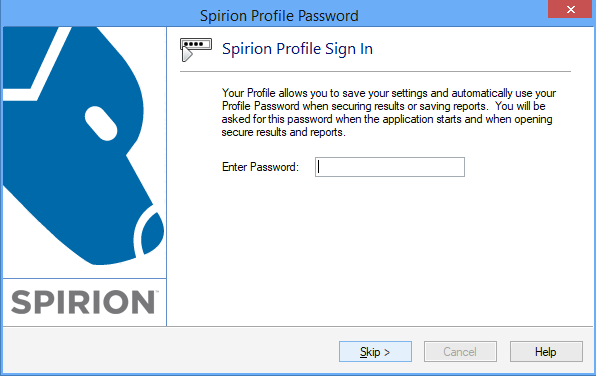
You can always Customize Your Spirion Profile, change your password, delete your profile or import and export your profile, if needed.
Creating a Profile
The first time you use Spirion you will see a dialog box to create a New Spirion Profile. This Profile is unique to the user logged into Windows. A single Windows user may not have multiple profiles. After you create your Profile you will always be required to sign into it because it can contain sensitive information about you and is encrypted.
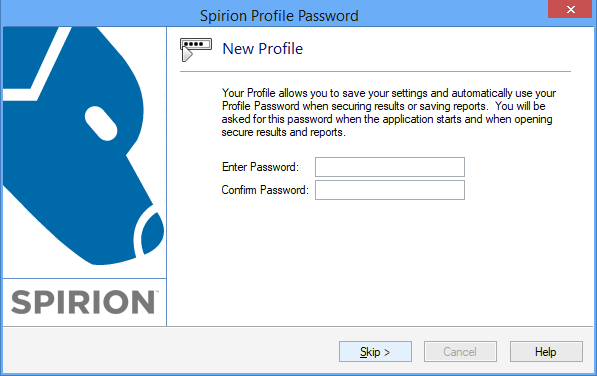
Guest Profile
If you would like to run Spirion with its default settings or with a set of modified settings that will be deleted on exit, you can Skip signing into your profile. Certain features will not be available to you but most will. Any settings you modify will be deleted when you exit so every time you open Spirion with the Guest Profile you will always have default settings.