Using Profile Passwords
Spirion uses a single master password to securely store all your personal information related to Spirion inside the Profile. Personal Information related to Spirion includes your Ignore List, Password Vault, and if available, your Network Credentials. Spirion will let you save all this information in an encrypted format with a password. If you do not want to use an Spirion Profile Password, choose the Use Individual Passwords radio button.
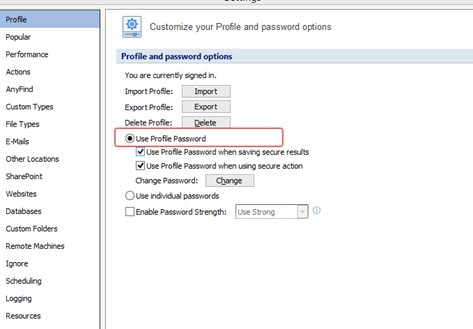
Change Password
To Change Your Profile Password first sign into your profile, then click the Change button and the Spirion Profile Password dialog will pop up. Here, you must enter your current password. Then, enter the new password and complete by confirming the new password. When finished, press OK. You can click Cancel if you wish to keep your current password.
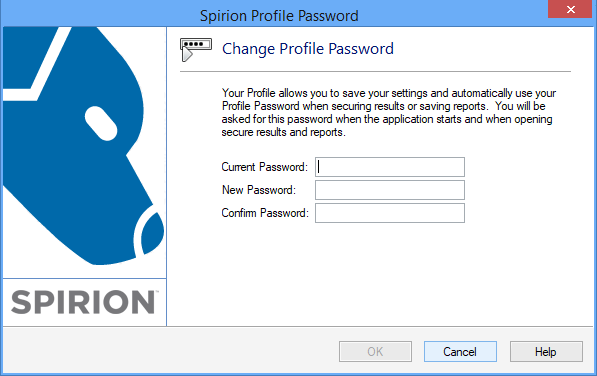
Note: Changing your Spirion profile password does not change the password for files that were previously encrypted using your Spirion profile password. They are encrypted with the password that was used at the time of the encryption.
Additional Information
To view or modify this setting, click the Configuration ribbon, then the Settings button and then select the Profile page. For additional settings please refer to Customize Your Spirion Profile and Password Options or Settings to Customize Your Experience.