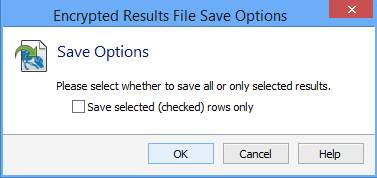Saving Results
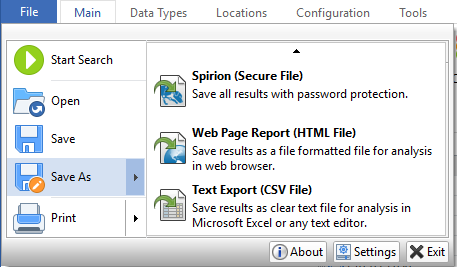
Depending on your edition, Spirion allows you to save the results of your searches in three ways: Spirion (IDF file), Web Page Report (HTML file) and Text Export (CSV file).
- Spirion: Generates a *.idf file, which is encrypted with a password of your choice and cannot be read by anyone else. Files saved in this format can only be opened from within Spirion and allow you to work with your results at any time in the future. This format is useful when you have run a search but wish to take action on your results at a later time. All results are saved and encrypted using this format.
- Web Page Report: Generates a report as a *.html file, which contains an analysis of your results including summary information and totals for the number and types of data matches that were found, as well as the locations containing those matches. This report can be used to show trends if you compare it to previous reports. The Web Page Report is not encrypted and potentially contains location and data information so you must be careful to protect it. After you are finished with a file in this format, you should use the Spirion tools to shred it.
- Text Export: Generates a Comma Separated Values (*.csv) file, which is saved unencrypted in clear text and can be read by anyone with access to your computer. Files saved in this format can be opened in any text editor or spreadsheet program such as Microsoft Excel, but cannot be loaded back into Spirion. This format is useful when you wish to perform advanced searching, sorting, and reporting of your data in another application. After you are finished with a file in this format, you should use the Spirion tools to shred it.
To save your results, click the File ribbon. The default save type is Spirion Format, an encrypted format that you can use to work with your results at any point in the future. When you are ready to work with your saved results, you will need to open your file back into Spirion. Once you choose Save As, the Save As dialog box will open. You may select the folder location and filename for your results. You will see the Options button on the bottom right of this dialog. Clicking the Options button will open the Encrypted Results File Save Options dialog box that allows you to choose what to include in your saved file and allows you to omit information depending on what type of file you are saving.