Shred Any File or Folder Tool
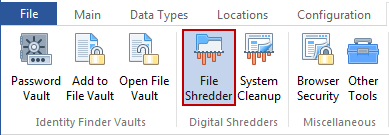
The Shred Files or Folders tool allows Spirion to shred any file or folder (and all its subfolders and files) on the computer, even if no Data Match is found in the specified file(s). To access this tool, click the File Shredder button on the Tools ribbon.
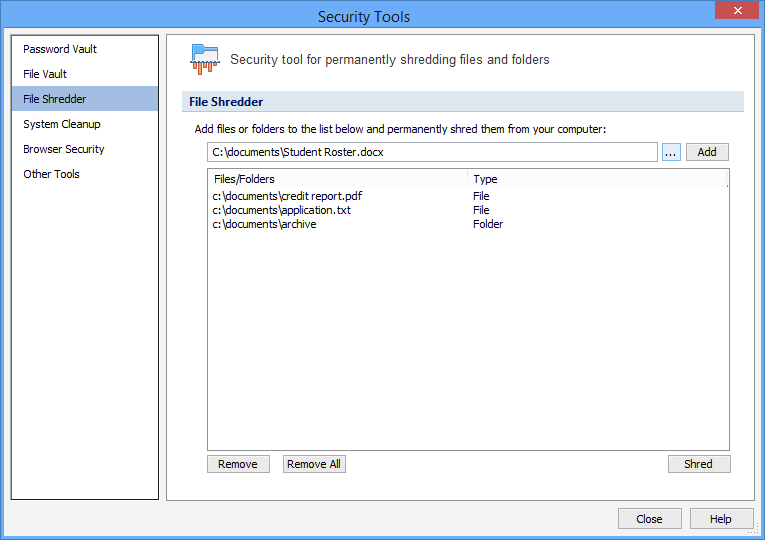
Once selected, the Spirion Security Tool for Permanently Shredding Files and Folders dialog will open. Files can be added to the list by any of the following methods:
- Type the full path to the file or folder in the single line text box and click Add.
- Click the ... button next to the single line text box and then navigate to the desired file or folder, click OK and then click Add.
- Drag and drop one or more files or folders from Windows Explorer into the large text area under the column headers "Files/Folders" and "Type".
Note: If you selected a folder, all the files and subfolders within that folder will also be shredded.