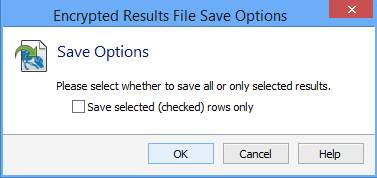Saving Results as the Spirion Format
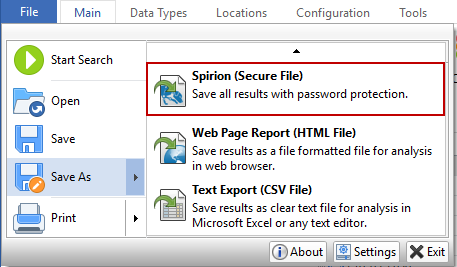
Saving results as an Spirion encrypted file generates a *.idf file, which is encrypted with a password of your choice and cannot be read by anyone else. Files saved in this format can only be opened from within Spirion and allow you to work with your results at any time in the future. This format is useful when you have run a search but wish to take action on your results at a later time. All results are saved and encrypted using this format. To save your results in this format, click the File ribbon. The default save type is this format. When you are ready to work with your saved results, you will need to open your file back into Spirion. If you want to specify options, choose Save As. Once you choose Save As, the Save As dialog box will open. You may select the folder location and filename for your results. You will see the Options button on the bottom right of this dialog. Clicking the Options button will open the Encrypted Results File Save Options dialog box that allows you to choose what to include in your saved file and allows you to omit information depending on what type of file you are saving. The following option is available:
- Save selected (checked) rows only: Allows you to save only the rows you checked from your results. When saving only selected row, the summary information for the entire search is not included in the saved file.