Encrypting Personal Information
When a location has sensitive data match information in it and you wish to keep the item and securely keep the personal information, you should utilize the Encrypt feature. Encrypt is great when you still need the personal information and original item.
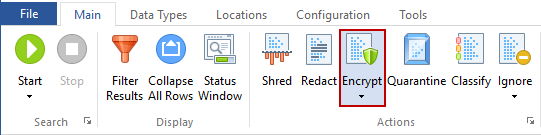
The Encrypt button is located on the Main ribbon and is enabled for certain file types. When Spirion locates a Data Match in any of the following location types, you will be able use the Encrypt feature with encryption to protect your data:
- Encrypting Microsoft Office Files
- Encrypting Microsoft Access Databases
- Encrypting Compressed ZIP Files
- Encrypting Adobe Acrobat PDF Files
- Encrypting Other Files
- Encrypting Mozilla Firefox
There are two ways to Encrypt a location:
- Single click the result with the left mouse button to highlight it and click the Encrypt button on the Main ribbon.
- Single click the result with the right mouse button to highlight it and bring up a context menu, then highlight and left-click on Encrypt.
Additional Information
For additional information on Encrypt settings please refer to Change the Behavior of the Actions Used to Protect Data.