Encrypting Mozilla Firefox
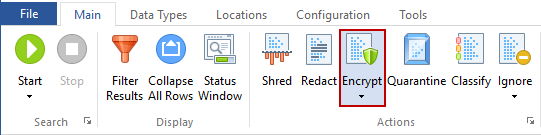
When Firefox has saved sensitive passwords and you wish to keep them saved on your computer, you should utilize the Encrypt feature for Mozilla Firefox Saved Passwords.
When Firefox has saved sensitive form data and you wish to prevent it from doing so in the future, you should utilize the Encrypt feature for Saved Forms (AutoComplete). Firefox Saved Form data cannot be stored securely on your computer.
Saved Passwords
You can encrypt Firefox Saved Passwords with a Master Password that encrypts your entire password database. If you do this, all saved passwords will be secured.
There are three ways to encrypt all Firefox saved passwords:
- Single click any Firefox password result with the left mouse button to highlight it and click the Encrypt button on the Main ribbon.
- Single click any Firefox password result with the right mouse button to highlight it and bring up a context menu, then highlight and left-click on Encrypt.
- Click the Tools ribbon and then click the Browser Security button.
After clicking Encrypt, a dialog box will open prompting you for a password. Enter a password and click OK. If you click Cancel, no passwords will be encrypted. After clicking OK, Spirion will apply the Master Password and remove all Firefox Saved Password result rows from the Results View allowing you to continue dealing with other, insecure data matches.
Next time you open Firefox, it will prompt you for the password you entered via Spirion before letting you use Saved Passwords. If you forget your password, you will not be able to use Saved Passwords.
If you are logged into your Profile, the password used to encrypt the selected file(s) will be automatically saved within the Password Vault. To disable this option, uncheck the setting "Store all passwords used for securing items inside the Spirion Password Vault".
Note: Choose a strong password to be sure your data is safe.
Saved Forms
Firefox Saved Form data cannot be stored securely on your computer.
There are three ways to prevent Firefox from storing Saved Form data in the future:
- Single click any Firefox Saved Form data result with the left mouse button to highlight it and click the Encrypt button on the Main ribbon.
- Single click any Firefox Saved Form data result with the right mouse button to highlight it and bring up a context menu, then highlight and left-click on Encrypt.
- Click the Tools ribbon and then click the Browser Security button.
After clicking Encrypt, a dialog box will open with the current Firefox setting for Saved Forms. Disable (uncheck) the ability to save form data to secure Firefox.
Next time you use Firefox, it will not save form data for future use. For example, when you are visiting a merchant's website and enter your personal information to make a purchase, Firefox will not save this information. The downside to this is you will need to retype your personal information every time you visit that site, but this is outweighed by the knowledge that no one can access your personal information via Firefox.