Browsers Security Tool
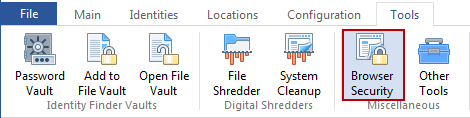
The Browsers Security tool allows you to easily secure Internet Explorer and Mozilla Firefox. When browsers have saved sensitive passwords and form data and you wish prevent it from doing so in the future, you should utilize this tool. To open the Browsers Security tool click the Browsers Security button on the Tools ribbon.
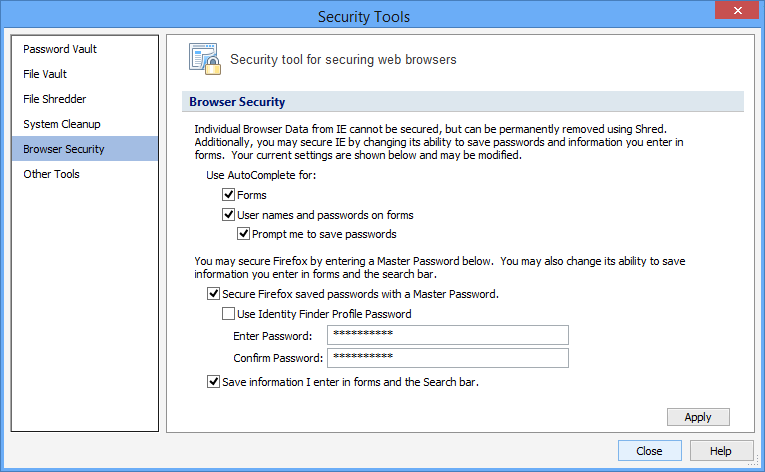
Once selected, the Secure Microsoft Internet Explorer dialog will open. This dialog will have the current Internet Explorer settings for AutoComplete. Disable (uncheck) the ability to save (1) Forms and (2) Username and Passwords.
Next time you use Internet Explorer, it will not save form data for future use. For example, when you are visiting a merchant's website and enter your personal information to make a purchase, Internet Explorer will not save this information. The downside to this is you will need to retype your personal information every time you visit that site, but this is outweighed by the knowledge that no one can access your personal information via Internet Explorer.
The Secure Firefox tool allows you to easily configure Firefox to be more secure. When Firefox has saved sensitive passwords and you wish to keep them saved on your computer, you should enable the Secure Firefox Saved Passwords with a Master Password feature. When Firefox has saved sensitive form data and you wish prevent it from doing so in the future, you should disable the Save Information I enter in Forms and the Search Bar feature. Firefox Saved Form data cannot be stored securely on your computer.
Saved Passwords
You can Secure Firefox Saved Passwords with a Master Password which will encrypt your entire Firefox password database. If you do this, all saved passwords will be secured. Simply enter a password (or select the option to use your Spirion Profile password and click OK. After clicking OK, Spirion will apply the Master Password. Next time you open Firefox, it will prompt you for the password you entered via Spirion before letting you use Saved Passwords. If you forget your password, you will not be able to use Saved Passwords.
Saved Forms
Firefox Saved Form data cannot be stored securely on your computer so you should disable its ability to save form data by disabling the option to Save Information I enter in Forms and the Search bar. Next time you use Firefox, it will not save form data for future use. For example, when you are visiting a merchant's website and enter your personal information to make a purchase, Firefox will not save this information. The downside to this is you will need to retype your personal information every time you visit that site, but this is outweighed by the knowledge that no one can access your personal information via Firefox.