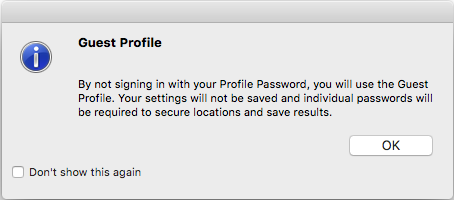Your Spirion Profile
The Spirion Profile saves all your settings and securely saves any information you enter into the Ignore List. Since some of this information is confidential, the Profile requires a password to sign into it securely. Another very useful feature of the Profile is that once you sign in, your password can be used for other actions without you having to type it over and over. For example you can use that same Profile Password for saving results and securing files. All your personal information used within Spirion is securely stored in a single file known as your Profile and it is encrypted and password protected. Personal Information used within Spirion includes the following:
Each time you start Spirion you are asked to sign into your Profile. You can hit Cancel and use the Guest Profile, if you prefer.
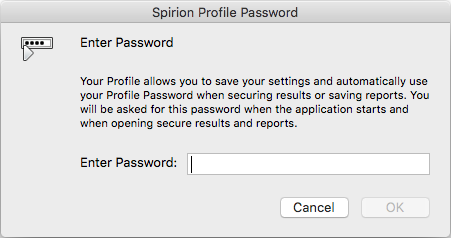
You can always Customize Your Spirion Profile and change your password or delete your profile, if needed.
Creating a Profile
The first time you use Spirion you see a dialog box to create a New Spirion Profile. This Profile is unique to the user logged into Mac. A single Mac user may not have multiple profiles. After you create your Profile, you are always prompted to sign into it to load your settings and any sensitive information that you have chosen to save.

Guest Profile
If you would like to run Spirion with its default settings or with a set of modified settings that are deleted on exit, you can hit Cancel when prompted to sign into your profile. Any settings you modify are deleted when you exit so every time you open Spirion with the Guest Profile you always have default settings.