Saving Results
Spirion allows you to save the results of your searches in three ways: Spirion File (*.idf file), Web Page Report (*HTML file), and Comma Separated Values (*.csv file).
- Spirion File: Generates a *.idf file, which is encrypted with a password of your choice and cannot be read by anyone else. Files saved in this format can only be opened from within Spirion and allow you to work with your results at any time in the future. This format is useful when you have run a search but wish to take action on your results at a later time. All results are saved and secured using this format.
- Web Page Report: Generates a report as a *.html file, which contains an analysis of your results including summary information and totals for the number and types of data matches that were found as well as the locations containing those matches. This report can be viewed in any web browser, but cannot be loaded back into Spirion. The Web Page Report is not encrypted and potentially contains location and identity information so you must be careful to protect it. After you are finished with a file in this format, you should digitally shred it.
- Comma Separated Values: Generates a *.csv file, which is saved unencrypted, in clear text and can be read by anyone with access to your computer. Files saved in this format can be opened in any text editor or spreadsheet program such as Microsoft Excel but cannot be loaded back into Spirion. This format is useful when you wish to perform advanced searching, sorting, and reporting of your data in another application. After you are finished with a file in this format, you should digitally shred it.

To Save Results:
- Click Save in the File menu. The default save type is Spirion File format, a more secure format that you can use to work with your results at any point in the future.
- Enter and confirm a password of your choice, if you choose to save the results as an Spirion File. If you are logged in with a Spirion profile you can use your profile password by placing a checkmark in the Use Spirion Profile option.
- Save your results as the filename and the folder location, then click Save.
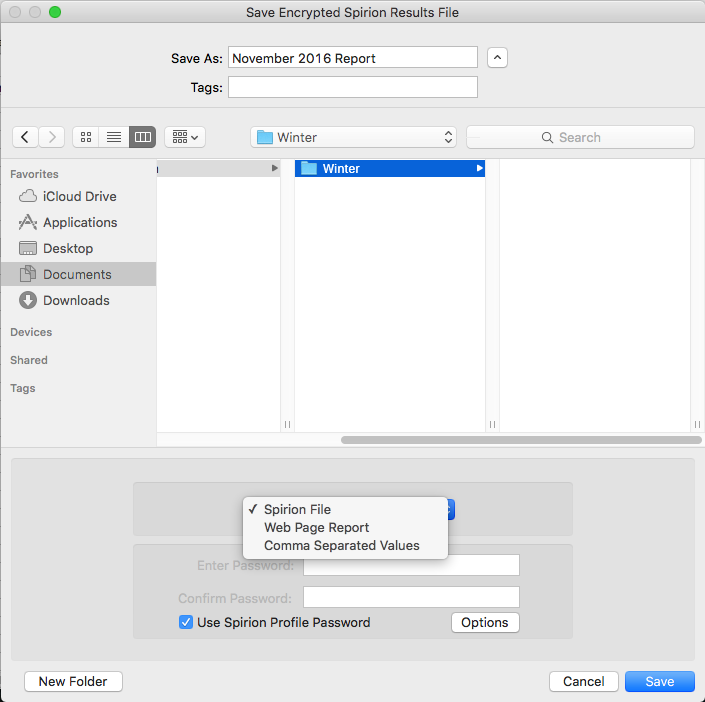
- Click the Options button to open the Encrypted Results File Save Options dialog box that allows you to choose what to include in your saved file, and allows you to omit information depending on what type of file you are saving.
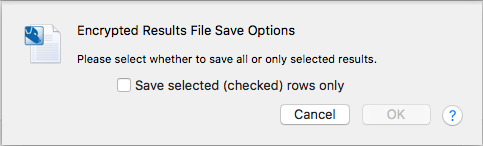
When you are ready to work with your saved results, you need to load your file back into Spirion.
- Once you choose Save As..., the Save As dialog box opens. You may select the folder location, and filename for your results.
Note: Choose a strong password to be sure your document is safe.