Specifying Matches and Locations to Ignore When Searching
The Ignore the Following Matches and Locations When Searching setting allows you to manually provide personal information or computer locations to exclude from searches. Additionally, if you want to exclude a single file from all searches, this is the only way to do so within Spirion. The Ignore List can contain a list of Locations on your computer and Data Types. This is similar to an approved exceptions list because Spirion never reports results if they are in your Ignore List. You can securely save this information across sessions of Spirion within your Profile.
To add a unique match to ignore, select the Data Type from the Ignore Match drop-down box. Then enter your personal information in the field to its right. It is important for you to enter the information exactly as you wish Spirion to ignore it. Once you have entered the appropriate match information, click the Add button and it appears in the Ignore List.
To add a file location to ignore, select the ... button. This button opens a dialog box that allows you to select any file on your computer. After navigating to your desired location, click the Open button and the full path to your selected file is displayed. Once you have selected a file location to ignore, click the Add button and it appears in the Ignore List.
To ignore a file regardless of the location in which it is found, enter just the file name. i.e. bills.docx. Whenever that file name is encountered, it is skipped as if the full path were in the list.
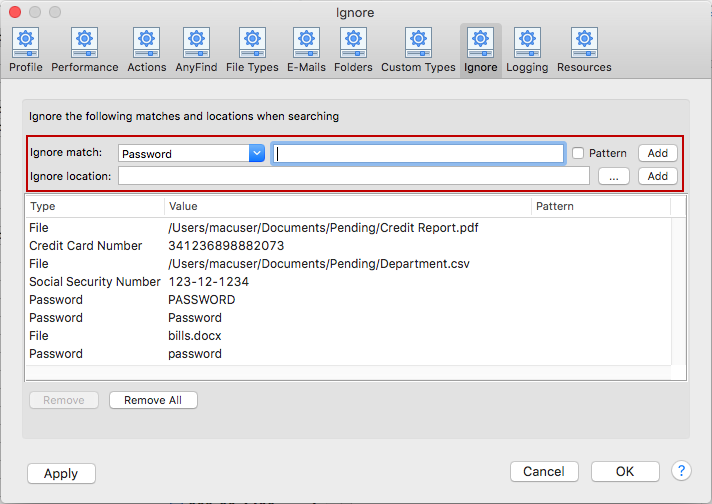
To add a pattern to ignore, select the Data Type from the Ignore Match drop-down box. Then enter the pattern in the field to its right. Then check the Pattern checkbox and click Add. The Pattern checkbox allows you to use a Regular Expression to match search results rather than matching a specific value as above. For example, if you have sample forms on your computer that use many different placeholders for completing Social Security forms, but they all begin with 123-12, you could add the pattern ^123\-12 as a Social Security Number pattern and prevent them from being displayed in the search results.

To remove a location or multiple locations, highlight them and click the Remove button. The Remove All button clears the entire list.
To view or change these settings, click the Preferences button on the toolbar. and then select Ignore. Alternatively, you can click Preferences in the Spirion menu and select Ignore.