Using Profile Passwords
Spirion uses a single master password to securely store all your personal information related to Spirion inside the Profile. Personal Information related to Spirion includes your Ignore List. Spirion lets you save all this information in an encrypted format with a password. It can also use this password when using Encrypt to encrypt files and other data. If you do not want to use an Spirion Profile Password, choose the Use Individual Passwords radio button.
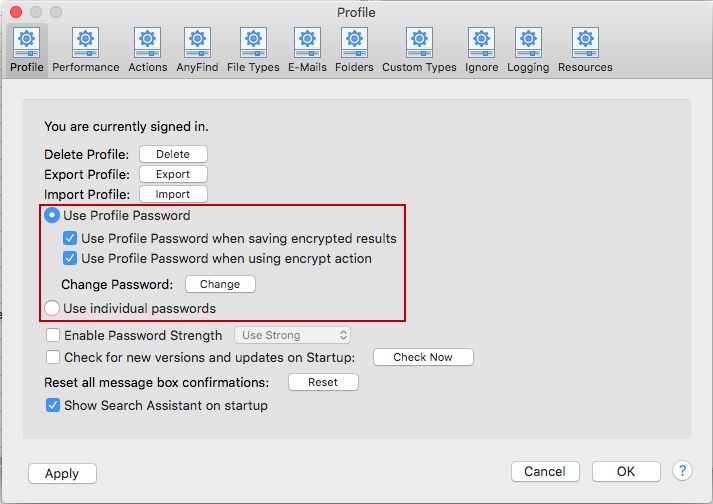
To Change Your Profile Password first sign into your profile, then click the Change button and the Profile Password dialog displays. Here, you must enter your current password. Then, enter the new password and complete by confirming the new password. When finished, press OK. You can click Cancel if you wish to keep your current password.
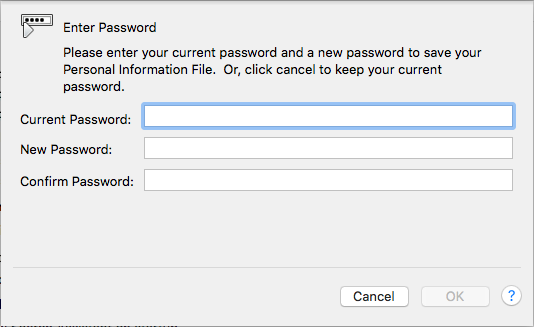
Note: Changing your Spirion profile password does not change the password for files that were encrypted using your previous profile password. They are still encrypted with the password that was in effect at the time of the encryption.
To view or change these settings, click the Preferences button on the toolbar and then click Profile. Alternatively, you can click Preferences in the Spirion menu and select Profile.