Encrypting Files with Data Matches
When a file has sensitive identity match information in it and you wish to encrypt it, you should utilize the Encrypt feature. Encrypt encrypts your file so that it cannot be accessed by unauthorized individuals. It is important that you choose a strong password to encrypt the file.

There are two ways to encrypt a single file:
- Single click the file result with the left mouse button to highlight it and click the Encrypt button on the toolbar. After clicking Encrypt, if you are not logged in with an Spirion Profile, a dialog box prompts you to enter a password of your choice to encrypt the file. If you are logged in with an Spirion Profile, your profile password is automatically used and no dialog box displays.
- Single click the file result with the right mouse button to highlight it and bring up a context menu, then highlight and left-click on Encrypt.
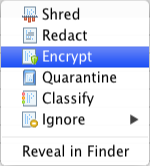
To encrypt multiple files at one time, check the checkbox of each file and then choose the method described above to begin securing the files.
To encrypt all files at one time, click the checkbox on top left of the column header to select all rows or use the Select All Rows menu item on the Review Menu and then choose the method described above to begin securing the files.
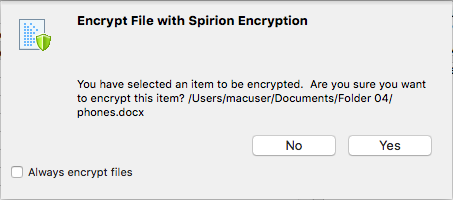
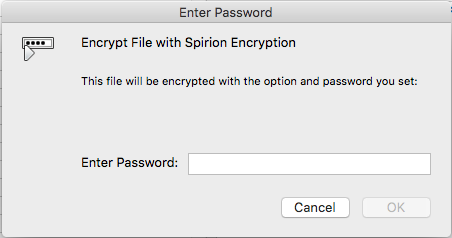
After clicking OK, Spirion encrypts each file and remove its result row from the Results View allowing you to continue dealing with other, unsecured data matches.
To decrypt a file, please refer to Extracting Files from the Spirion Vault.