Specifying Matches and Locations to Ignore When Searching
The Ignore the Following Matches and Locations When Searching feature allows you to manually provide specific personal information, patterns (Regular Expressions) that match personal information, or specific file locations to exclude from searches. For example, Sensitive Data Manager may uncover a sample credit card number inside a temporary Internet file or a public password that you do not want to secure. Additionally, if you want to exclude a single file from all searches, this is the only way to do so within Sensitive Data Manager. The Ignore List can contain a list of Locations on your computer and Data Types. This is similar to an approved exceptions list because Sensitive Data Manager never reports results if they are in your Ignore List. You can securely save this information across sessions of Sensitive Data Manager within your Profile.
Note: Locations other than files can be added to the Ignore list when they appear as Results by using the Ignore action.
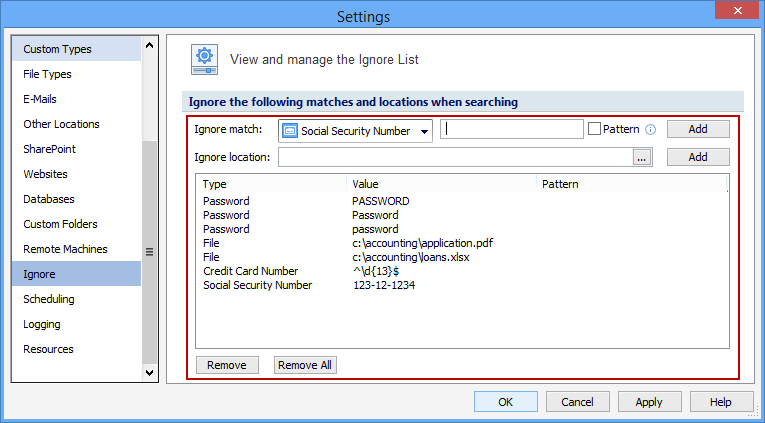
To add a unique data type to ignore, select the Data Type from the Ignore Match dropdown box. Then enter your personal information in the field to its right and click Add. It is important for you to enter the information exactly as you wish Sensitive Data Manager to ignore it. Sensitive Data Manager doesnot convert your ignore items into various formats. Once you have entered the appropriate identity information, click the Add button and it appears in the Ignore List. For example, if you have sample forms on your computer that use 123-12-1234 as a placeholder for completing Social Security Information, you can add that to the Ignore list to prevent it from being displayed in the search results.
To add a pattern to ignore, select the Data Type from the Ignore Match dropdown box. Then enter the pattern in the field to its right. Then check the Pattern checkbox and click Add. The Pattern checkbox allows you to use a Regular Expression to match search results rather than matching a specific value as above. For example, if you have sample forms on your computer that use many different placeholders for completing Social Security forms, but they all begin with 123-12, you could add the pattern ^123\-12 as a Social Security Number pattern and prevent them from being displayed in the search results.
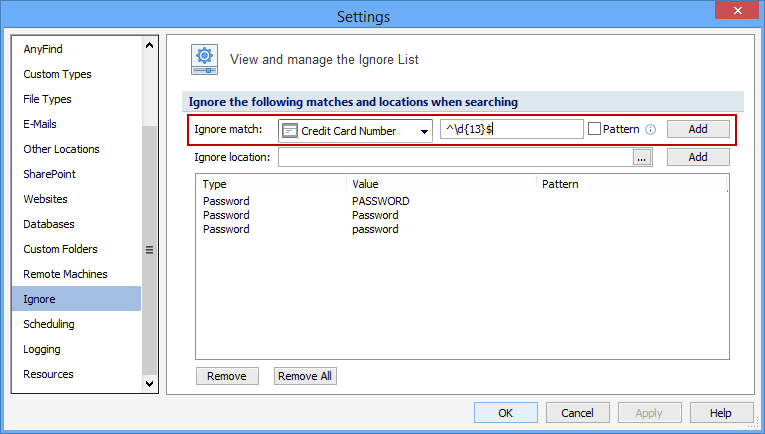
To add a file location to ignore, select the Browse button (the ...). This button opens a dialog box that allows you to select any file on your computer. After navigating to your desired location, click the Open button and the full path to your selected file displays. Once you have selected a file location to ignore, click the Add button and it appears in the Ignore List.
To ignore a file regardless of the location in which it is found, enter just the file name. i.e. bills.docx. Whenever that file name is encountered, it is skipped as if the full path were in the list.
To remove a location or multiple locations, highlight them and click the Remove button. The Remove All button clears the entire list.
Additional Information
To view or modify this setting, click the Configuration ribbon, then the Settings button then select the Ignore page. For additional settings please refer to View and Manage the Ignore List or Settings to Customize Your Experience.