Ignoring Search Results
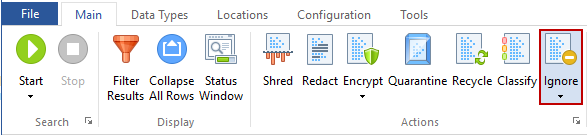
Use the Ignore feature to prevent non-relevant information from being searched. For example, Spirion may uncover a sample credit card number inside a temporary internet file or a public password that you do not want to secure. In this case, you can tell Spirion to ignore those matches for the current and future searches. Ignored matches are added to an approved exception list, the Ignore List, so you never see them again.
Ignoring Matches
There are three ways to ignore a data match:
- Single click the data match result with the left mouse button to highlight it and click the Ignore button on the Main ribbon, then highlight and left-click on This Data Match.
- Single click the data match result with the right mouse button to highlight it and bring up a context menu, then highlight Ignore then highlight and left-click on This Data Match.
- Manually add the data match to the Ignore List from within the Settings dialog box.
Because ignored data matches may contain sensitive information, the list is stored in your Profile.
Note: Data Matches that you add to the Ignore List during a search will be ignored for the remainder of the current search.
Ignoring Locations
Use the Ignore This Item Location feature to prevent a non-requiredlocation from being searched in the future. For example, there may be a website for which you use a public login or a specific file you don't want to search. When this happens, you can tell Spirion to ignore those locations for the current and future searches. Ignored locations are added to an approved exception list, the Ignore List, so you never see them again.
There are three ways to ignore a location:
- Single click the result with the left mouse button to highlight it and click the Ignore button on the Main ribbon, then highlight and left-click on This Item Location.
- Single click the result with the right mouse button to highlight it and bring up a context menu, then highlight Ignore then highlight and left-click on This Item Location.
- Manually add the Location to the Ignore List from within the Settings dialog box.
Because ignored locations may contain sensitive information, the list is stored in your Profile.
Note: Locations that you add to the Ignore List during a search will be ignored for the remainder of the current search.
Additional Information
For additional information on Ignore settings please refer to: