Searching with AnyFind
AnyFind is Spirion's advanced, proprietary technology that automatically searches computers for various Data Types. The algorithms within AnyFind make it possible to find the following without requiring you to enter any personal information:
- Social Security Numbers*
- Credit Card Numbers*
- Passwords*
- Bank Account Numbers
- Driver License Numbers
- Dates of Birth
- Phone Numbers
- email Addresses
- Personal Addresses
- Passport Numbers
- Health Info
*Note: By default, Spirion will enable AnyFind for these Data Types.
In addition, by enabling Worldwide searching you can automatically find:
- Canada Social Insurance Numbers
- United Kingdom National Insurance Numbers
- United Kingdom National Health Service Numbers
- Australia Tax File Numbers
There are multiple ways to enable AnyFind searching. If you are using the Search Wizard, you can enable or disable AnyFind by checking or unchecking the Data Types of your choice:
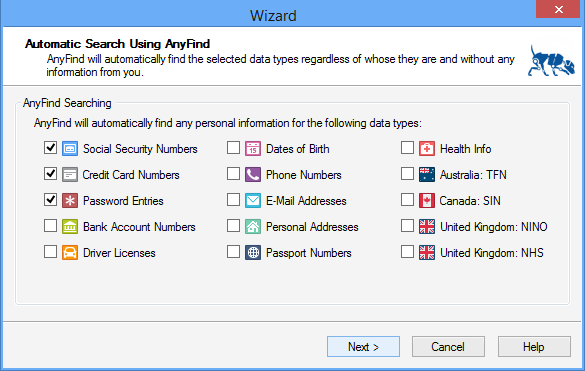
If you are not using the Search Wizard, you can enable or disable AnyFind searching by clicking the various Data Type buttons on the Data Types ribbon. When a button is highlighted, it is enabled and by default Spirion will use AnyFind searching for that Data Type.

Additional Information
To view or modify AnyFind settings, click the Configuration ribbon, then the Settings button, and then select the AnyFind page. Alternatively you may click the Data Types ribbon and then click the AnyFind option button  . For additional information on AnyFind settings please refer to Customize AnyFind Search Behavior.
. For additional information on AnyFind settings please refer to Customize AnyFind Search Behavior.