Personal Addresses
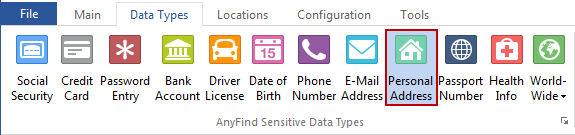
Spirion can search for Personal Addresses using AnyFind without requiring you to provide any personal information. If for any reason you do not want to find any occurrence of all Personal Addresses and choose to only find the various formats of a specific one, then you may configure your AnyFind options under Settings. Personal Addresses can be used to open credit card accounts and bank accounts on your behalf, so searching for this Data Type is of critical importance to prevent identity theft.
You can enable or disable AnyFind searching for Personal Addresses by clicking the Personal Address button on the Data Types ribbon. When the button is highlighted, Spirion will search for Personal Addresses using AnyFind.
Note: When entering a unique Personal Address, it must be entered as no more than 100 letters, numbers, dashes, spaces, periods, colons, commas, or slashes (/), but without any other characters. Your address must be entered all on one line and you should separate it with commas rather than new lines just as if you were addressing an envelope. For example "10 West 10th St., New York, NY, 10011" (without the quotes) is valid. However "10 West 10th St. + New York + NY + 10011" (without the quotes) is invalid because it contains plus signs (+). Additionally "10 West 10th St. New York NY 10011" (without the quotes) is valid, however it is unlikely to match anything because it does not have commas to separate the fields and therefore will only match if the address was written on one line.
Additional Information
To view or modify AnyFind settings, click the Configuration ribbon, then the Settings button, and then select the AnyFind page. Alternatively you may click the Data Types ribbon and then click the AnyFind option button  . For additional information on AnyFind settings please refer to Customize AnyFind Search Behavior.
. For additional information on AnyFind settings please refer to Customize AnyFind Search Behavior.