Searching emails
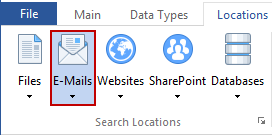
You can enable searching of email Messages by clicking the Emails button on the Locations ribbon. When enabled, the button is highlighted. You can also specify if you wish to search inside attachments. Emails include all email messages on your computer and their attachment files, that can be read by Spirion. Spirion can read from several email programs including:
- Microsoft Outlook
- Outlook Express/Windows Mail (This does not include Windows Live Mail)
- Mozilla Thunderbird
- MBOX formatted mail files
- Lotus Notes (Requires the Lotus Notes search module)
- Microsoft Exchange Server (Requires the Microsoft Exchange search module)
For Microsoft Outlook, Spirion also automatically searches Contacts, Calendar Entries, and Tasks, but you may disable the searching of these items by de-selecting their folders in the email Settings. If you have a different email program, you can check to see if an IFilter is available. Note that Spirion cannot search email that is not stored on your computer, that you use a web browser to read.
Additional Information
To view or modify Emails settings, click the Configuration ribbon, then the Settings button, then the Emails page. Alternatively, you may click the Locations ribbon, then click the dropdown menu of the Emails button and select Customize email Settings. For additional information on Emails settings please refer to View and Manage email Applications to Search.