Quarantining Files with Personal Information
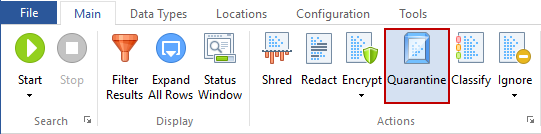
Utilize the Quarantine feature to securely move a sensitive data file to another location. Quarantine moves your file and then shreds the original so that it cannot be recovered by anyone who gains access to your computer.
Note: It is important that you quarantine files to a location that is highly secure, such as an encrypted drive or a storage device to which unauthorized individuals do not have access.
There are two ways to quarantine a single file:
- Single click the file result with the left mouse button to highlight it and click the Quarantine button on the Main ribbon.
- Single click the file result with the right mouse button to highlight it and bring up a context menu, then highlight and left-click on Quarantine.
To quarantine multiple files at one time, select the checkbox of each file and then choose one of the methods described above to begin quarantining the files. After clicking Quarantine, a dialog box opens with your available options.
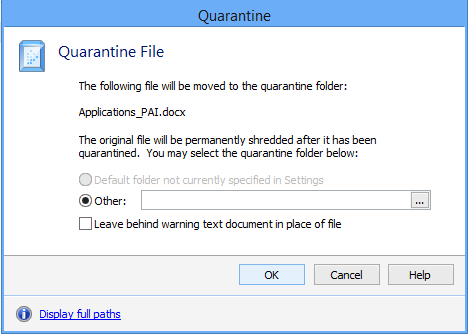
Files can be moved to a default location, defined in Settings, or to another location that you can set within the dialog box.
Additional Information
For additional information on Quarantine settings please refer to: