Service Tasks Overview
The service tasks view displays each of the service tasks, their schedule, status, most recent run date, the user who created it and additional information.
The service tasks can be sorted by clicking on specific column headers to toggle between ascending, descending and no sort. Any column which has sorting on it displays an up arrow or a down arrow in the center of the column header indicating ascending or descending, respectively. No arrow indicates that column is not sorted. When you click on a column header to set a sort it removes any previous sorting from all other columns. You can reorder the columns by clicking on the column header and dragging and dropping them to the left or right.
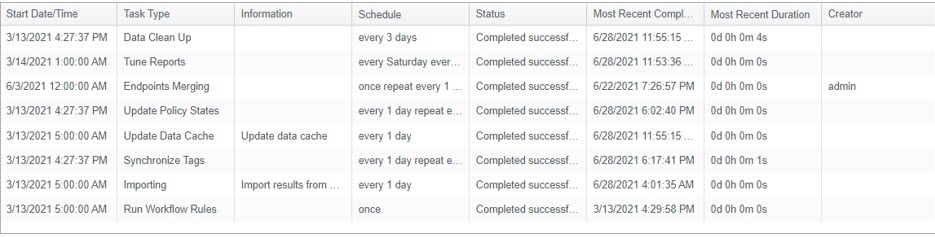
The available columns are noted below.
| Field | Description |
|---|---|
| Start Date/Time | The first time that the service task was run or, if it has not yet run, this is the first time it is scheduled to run. |
| Task Type | The type of service task. For a detailed description of each service task see the Service Tasks Content article. |
| Information | A description of the purpose of the service task. This field is user entered and optional and is only present to help users manage their tasks. |
| Schedule | This specifies how often, and when specifically, the Service Task should recur. |
| Status |
The current status of the service task. The possible values are:
|
| Most Recent Completion | The date and time that the service task has most recently completed running. The value is blank if the service task has not yet run for the first time. |
| Most Recent Duration | The duration of the most recent service task completion. The value is blank if the service task has not yet run for the first time. |
| Creator | This is the user that created the service task, even if another user edited it later. This value is automatic at the time the service task is created and cannot be changed by the user. |
Double clicking on a row displays the Edit Schedule dialog allowing you to make changes to that service task.