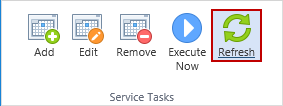Service Tasks Group
|
In this article |
Add Button
To add a Service Task, click the Add button.
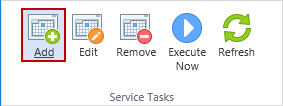
Clicking Add displays the Add Service Task dialog box.
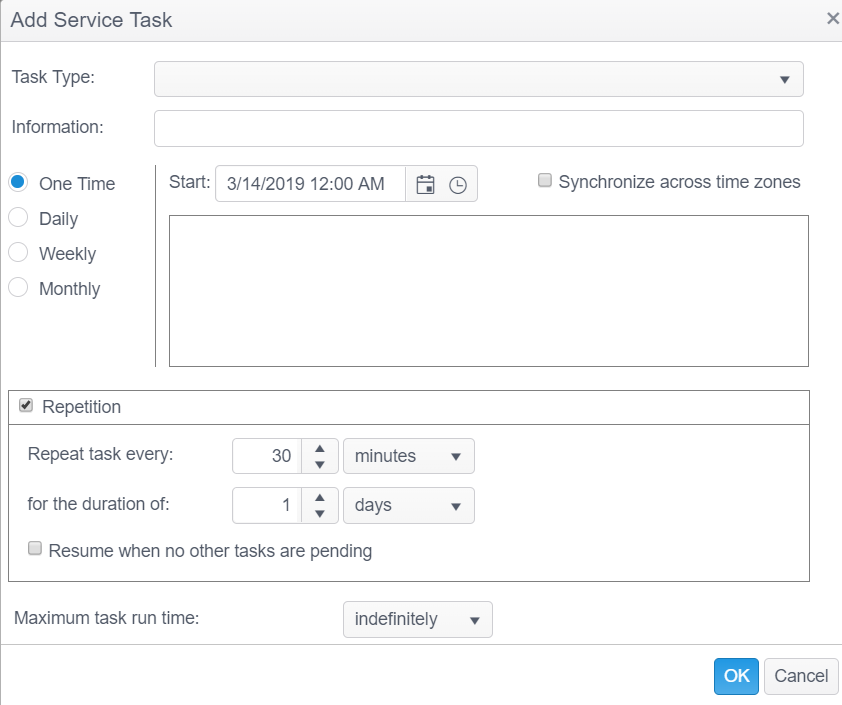
For detailed information on the different types of service tasks, see the Service Tasks article.
For detailed information on scheduling service tasks, see the Scheduling Service Tasks article.
Edit Button
To edit a Service Task, select the service task and click the Edit button. Click OK after doing this.
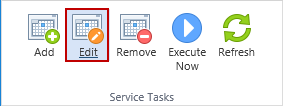
Remove Button
The Remove button permanently deletes the selected service task and cannot be reversed.
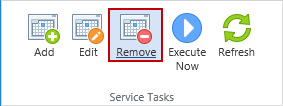
A prompt displays to confirm whether you want to delete the selected service task.
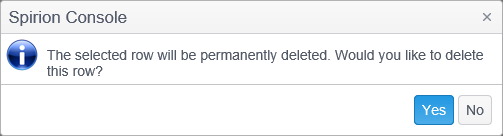
Execute Now Button
To force the selected service task to start now, click the Execute Now button. This does not affect the schedule of the service task. The Execute Now ribbon button sets Execute Now status or clears it based on whether or not the selected task has the Execute Now status. When the selected task has the Execute Now status, selecting the task by clicking on it with the left mouse button shows the ribbon button as highlighted until the task has executed or the Execute Now status has been cleared by clicking on the button again. You may need to click the Refresh button to reflect any changes since the last logon or refresh.
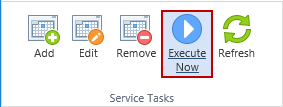
Refresh Button
Click the Refresh button to update the Service Tasks list to reflect any changes since the last logon or refresh.