Scheduling Service Tasks
Each of the service tasks can be configured to run on a schedule. The Console allows you to specify how often, and when specifically the service task should recur.
The following options are available:
| Field | Description |
|---|---|
| One time | The service task should only execute one time. If the service tasks fails to run and repetition has not been selected, the service task is retried the next day. |
| Daily |
The service task should execute on a recurring schedule every X days, where X is a user specified number.
|
| Weekly |
The service task should execute on a recurring schedule every X weeks, where X is a user specified number. Additionally, the service task should only execute on the specified days.
|
| Monthly |
The service task should execute on a recurring schedule every month or during the specified months. Additionally, the service task should execute every day, or only on the selected days.
|
| Start: Date/Time |
Specify the earliest time and date that the service task can execute. The time is local to the Console (unless "Synchronize across time zones" is selected). If the time is 12:00 PM, the service task executes at noon locally on the Console.
|
| Repetition |
Allows you to schedule the service task to execute on a recurring basis throughout the day.
|
| Resume when no other tasks are pending | When selected, the "Repeat task every:" is ignored when no tasks are pending and the task starts immediately. |
| Maximum task run time |
Specify the amount of time that the service task has to complete. For example, if you set the Maximum task run time to 5 minutes, after 5 minutes has elapsed from the time the service task first executes, the service job stops and its status shows as Aborted. The default setting is indefinitely. The following options are available:
|
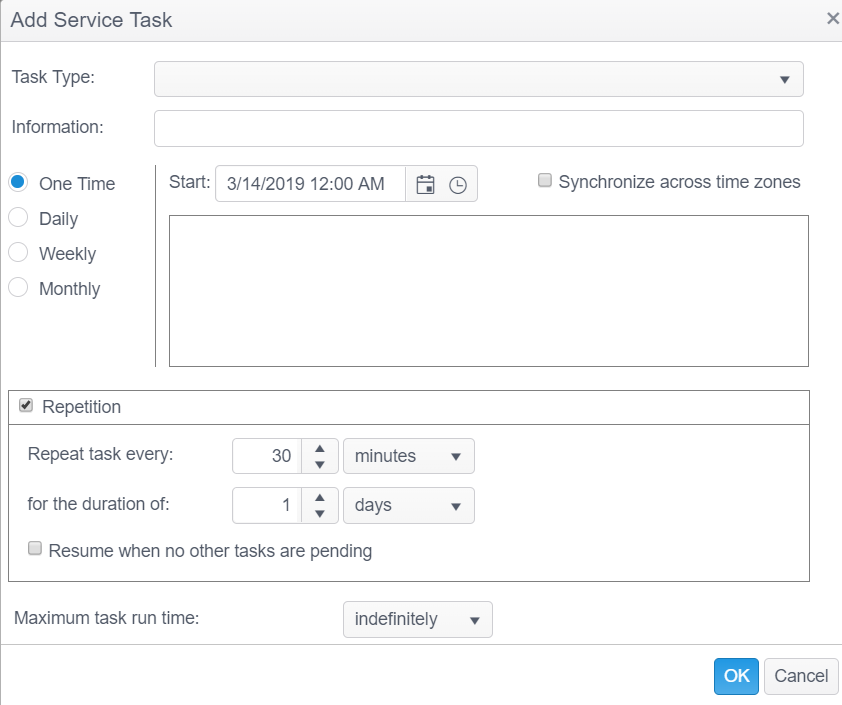
-
Note: If you create a task to run multiple times throughout the day, it is recommended that you set the Start time to the earliest time that you want the task to run. Setting the start time too late could make it so that the task is only able to run once per day. For example, if you set the Update Policy States service task to run every two hours and you enter a Start time of 11:00 PM, then the task is only able to run between 11:00 PM and midnight and would therefore only run once per day. Setting the Start time to 12:00 AM ensures that the task can run more than once per day.
Note: The first time a task runs is whatever you have entered for the Start date and time. If you create a task that runs on a weekly schedule, for example each Monday at 1:00 AM, the first time that the task runs is whatever you have entered as the start date and time in the Start: field. So even though the task recurs each Monday at the specified time, if you have selected Sunday 6/9/2013 1:00 AM as the start, it first runs on Sunday and then recurs each Monday at the same time.