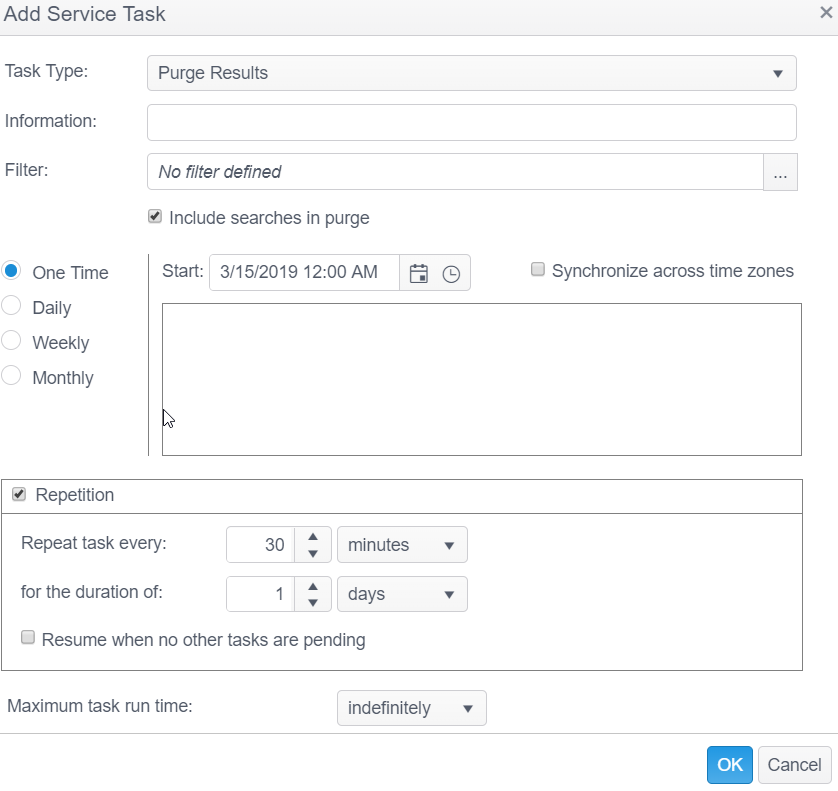Purge Results
The Purge Results service task is responsible for deleting results data. If you want the ability to purge empty searches without also purging search results, run the Purge Searches service task.
As endpoints send their search results up to the Console, they are stored in the database. Storing a large amount of results in the Console database can take up a lot of space if they are allowed to accumulate over time, and this in turn may slow the performance of the Console. If you find you have a lot of search results stored in the Console database that you no longer need, run the Purge Results service task to free up space and improve performance. You can set a filter to purge specific results as described below.
The following options are available:
| Information |
This text field is used to provide a description of the purpose of the Purge Results task being created and is only present to help users manage their tasks. |
| Filter |
A filter can be applied to help identify the correct data points. To apply a filter simply click on the filter option from the drop- down, select the filter to use, then configure the sub-options for each filter type and click Apply. To apply multiple filters click on the gray split button. The following filter options are available:
- Action - A filter which restricts based upon a selected action that has been performed on one or more items in a results set.
- Applied Action Result - A filter that restricts based upon the value in the Result field in the Matches and Action History section of the Result Details. If there is an icon in the Result field, hovering the mouse over the icon will display a tooltip which is the value for this field. A tooltip of "The action completed successfully" is the same as no message (Is Empty).
- Assignee - A filter that allows selection of specific existing assignees from the assignee list.
- Classification Name - A filter that allows selection based on text matching classification names.
- Classification Rules - A filter that allows selection of specific existing classification rules from the classification rules list.
- Classifications - A filter that allows selection of specific existing classifications from the classification list.
- Data Types - A filter that allows selection of specific existing data types from the data types list.
- Date/Time - A filter which restricts based on selected date/time criteria. If the (All day) option is selected, the time portion of the filter does not display. If the (All day) option is not selected, the time portion of the filter displays and is applied.
- Endpoint Name - A filter that allows selection based on text matching endpoint names.
- Endpoints - A filter that allows selection of specific existing endpoints from the endpoints list.
- Location - A filter that restricts based on text matching the location information.
- Location Access Date/Time - A filter which restricts based on the date and time that the file was last accessed. If the (All day) option is selected, the time portion of the filter does not display. If the (All day) option is not selected, the time portion of the filter displays and is applied.
- Location Create Date/Time - A filter which restricts based on the date and time that the file was created. If the (All day) option is selected, the time portion of the filter does not display. If the (All day) option is not selected, the time portion of the filter displays and is applied.
- Location Modify Date/Time - A filter which restricts based on the date and time that the file was last modified. If the (All day) option is selected, the time portion of the filter does not display. If the (All day) option is not selected, the time portion of the filter displays and is applied.
- Location Type - A filter that allows selection of specific existing location types from the location types list.
- Location Type General - Uniquely identifies a specific general location type stored in the database. For example, database table instead of the specific type of database.
- Match - A filter that restricts based on text matching the data match.
- Match Quantity - A filter that restricts based on the match quantity information.
- Owner - A filter that restricts based on text matching the object owner name.
- Search User Name - A filter that restricts based on text matching the search user name.
- Search Users - A filter that allows selection of specific existing search users from the search users list.
- Sensitive Data Type Name - A filter which restricts based on specific sensitive data type names. These are the names assigned to a Keyword, Regular Expression, Dictionary, Logic Statement and Search API in the Sensitive Data Types page of the Admin tab.
- Source Endpoint Name - A filter that restricts based on text matching the source endpoint name.
- Source Endpoints - A filter that allows selection of specific existing source endpoints from the source endpoints list.
- Tags - A filter that allows selection of endpoints based on their tag.
- Workflow Status - A filter that allows selection of specific existing workflow statuses from the workflow status list.
|
| Include searches in purge |
When this option is selected, the Total Searches and Endpoints Searched counters on the Dashboard view are purged only for those searches which have results associated with them. If this option is not selected, when the Purge Results task is executed the Total Searches and Endpoints Searched counters on the Dashboard view are not purged, only the results themselves are purged. Empty searches is not purged. This is Enabled by default. |
| Treat Action filter as |
This option displays only when the Action filter is used and it determines how the filter works. The following options are available:
- Action - Selecting this option causes the filter to use either the first or the last timestamp for a match depending on how you have configured the Display the timestamp of the first time the match was found setting on the Personal Settings page. It does not utilize any actions between the first or the last timestamp.
- Last Action - Selecting this option causes the filter to always use the timestamp of the most recent action for a match.
- Applied Action - Selecting this option causes the filter to use the timestamp of an action that indicates when an action was applied. It looks at all timestamps of all of the actions - First, last and all of those in between.
|
| Location |
This option only displays if you have chosen to replicate your database prior to installation of the Console, but is disabled for this service task. |
| Resume when no other tasks are pending |
When selected, the "Repeat task every:" is ignored when no tasks are pending and the task starts immediately. |
| Maximum task run time: |
Specify the amount of time that the service task has to complete. For example, if you set the Maximum task run time to 5 minutes, after 5 minutes has elapsed from the time the service task first executes, the service job stops and its status shows as Aborted. The default setting is indefinitely. The following options are available:
- Indefinitely - The task runs until completion.
- Minutes - Set the number of minutes the service task has to complete. If the service task does not complete within the allotted time it aborts.
- Hours - Set the number of hours the service task has to complete. If the service task does not complete within the allotted time it aborts.
- Days - Select the number of days the service task has to complete. If the service task does not complete within the allotted time it aborts.
|
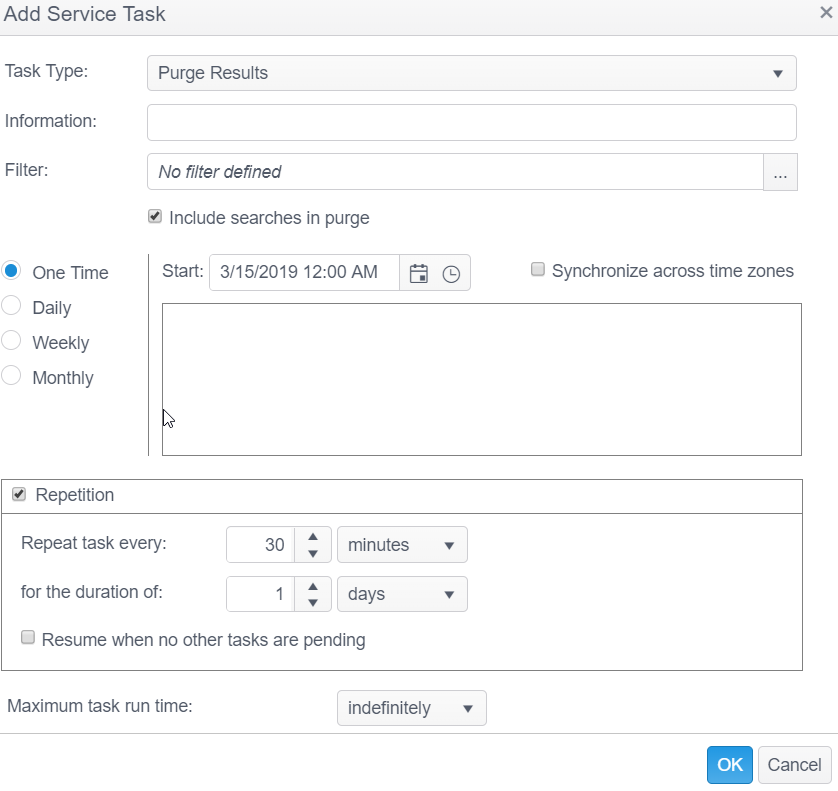
Note: To create the Purge Results service task, a user must be assigned to a Role which has the following General Permissions:
- Results - Display Results Tab
- Service Tasks - Manage Purge Results
- Various - Delete Data