Purge Searches
The Purge Searches service task is responsible for deleting empty searches and has the ability to remove results data.
If you find you have searches that did not return any results, (total matches were 0), you may want to remove those searches from the Console. Run the Purge Searches service task to remove the searches, which can also remove results data because as endpoints send their search results up to the Console, they are stored in the database. Storing a large amount of results in the Console database can take up a lot of space if they accumulate over time which in turn may slow the performance of the Console. You can set a filter to purge specific searches as described below.
The following options are available:
| Field | Description |
|---|---|
| Information | This text field is used to provide a description of the purpose of the Purge Searches task being created and is only present to help users manage their tasks. |
| Filter |
A filter can be applied to help identify the correct data points. To apply a filter simply click on the filter option from the drop-down, select the filter to use, then configure the sub-options for each filter type and click Apply. To apply multiple filters click the gray split button. The following filter options are available:
|
| Purge only empty searches | When this option is selected, no results are purged, only empty searches matching the filter. This option is enabled by default. If this option is not enabled a Filter must be applied or the task does not remove any data. |
| Location | This option only displays if you have chosen to replicate your database prior to installation of the Console, but is disabled for this service task. |
| Resume when no other tasks are pending | When selected, the "Repeat task every:" is ignored when no tasks are pending and the task starts immediately. |
| Maximum task run time: |
Specify the amount of time that the service task has to complete. For example, if you set the Maximum task run time to 5 minutes, after 5 minutes has elapsed from the time the service task first executes, the service job stops and its status shows as Aborted. The default setting is indefinitely. The following options are available:
|
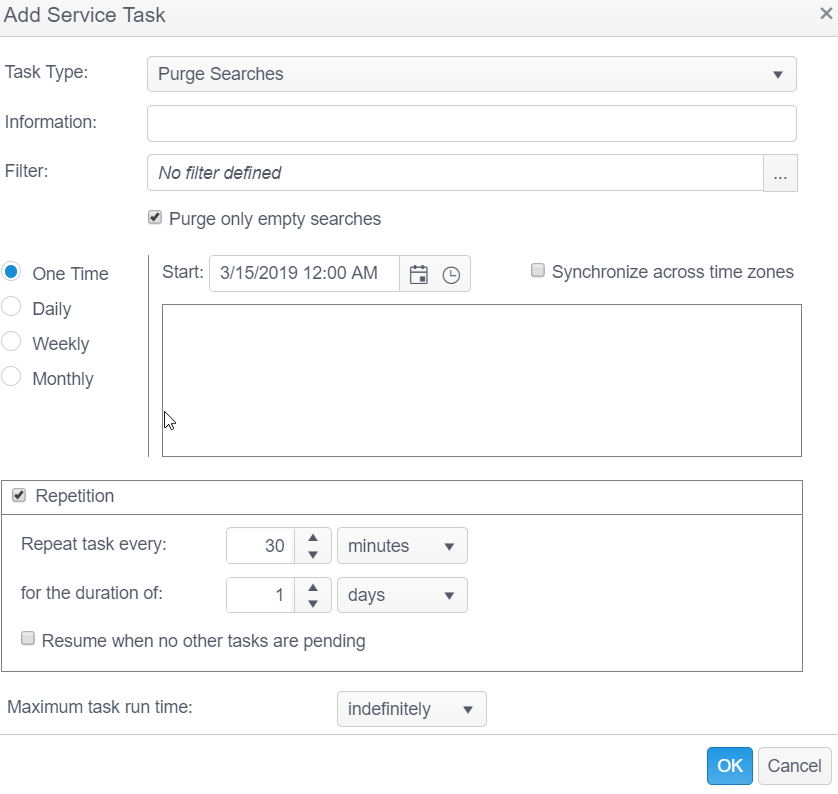
Note: To create the Purge Searches service task, a user must be assigned to a Role which has the following General Permissions:
- Results - Display Results Tab
- Service Tasks - Manage Purge Searches
- Various - Delete Data