Right Click Operations
Right-clicking on a row displays a menu that provides some of the same functions as are available in the Log Data Ribbon Group. These functions include the ability to exclude and delete logs.
|
In this article |
Remove
The Remove menu item provides the ability to prevent future messages of the selected type from being imported into the Console and/or permanently delete the selected or filtered log rows from the database.
Exclude Rows
The Exclude Rows menu item provides the ability to prevent the selected type of message from being imported into the Console. It also provides the option of preventing any existing messages of the selected type currently in the database, from displaying in the logs view. Additionally, you have the option to match on partial messages by placing an asterisk before or after the text in the "Message to Exclude" field. The endpoints continue to provide this information, but the Console ignores it when storing information in the database. This feature allows you to reduce the amount of information stored in the Console database (to maximize performance) without affecting the operation on the endpoint.
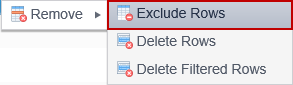
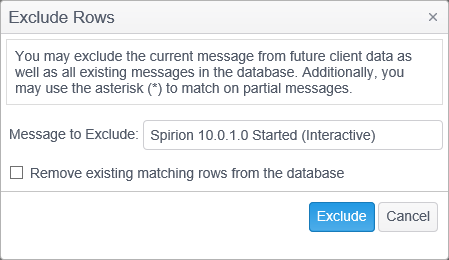
Select the message to exclude by right clicking it and select the Remove menu item, then left click on the Exclude Rows option. The Exclude Rows dialog opens and the message that you selected displays in the "Message to Exclude" field. By placing an asterisk directly before or after the text in the field, you can match on partial messages. If you also want to remove all occurrences of this message that are currently in the database, place a check mark in the box next to 'Remove existing matching rows from the database". Once you have made your selection click the Exclude button. Selecting to remove existing messages from the database creates a service job called "Purge Logs", which deletes the selected rows and is automatically removed after successfully executing.
You can see a list of all the messages that have been excluded by going to the Admin tab, clicking on the Excluded Rows option and clicking on the Logs tab in the upper right. If there are any messages that you no longer wish to exclude from the logs view, you can remove those exclusions here.
Delete Rows
The Delete Rows menu item provides the ability to permanently remove the selected row from the database.
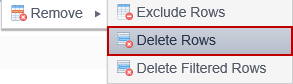
Select the message to delete by right left clicking it and select the Remove menu item, then left click the Delete Rows option. A confirmation dialog prompts you to ensure that you would like to delete the selected row. Click Yes to confirm the deletion or No to cancel the deletion.
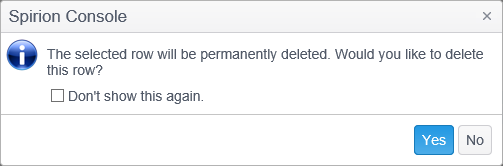
Delete Filtered Rows
The Delete Filtered Rows menu item provides the ability to delete only those rows that match the current filter. The Delete Filtered rows option is only enabled when you have filtering applied to one or more of the columns.
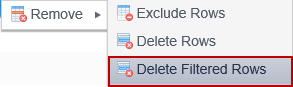
With a filter is applied, select the message to delete by right clicking it and select the Remove menu item, then right click the Delete Filtered Rows option. A confirmation dialog prompts you to ensure that you wish purge the selected data. Clicking Yes creates a service job called "Purge Logs" which deletes the selected rows and is automatically removed after successfully executing.
For additional information on deleting logs, refer to the Purge Logs service job.