Purge Logs
The Purge Logs Service Task is responsible for deleting log data.
Endpoints can be configured to send logs to the Console but storing a large amount of logs in the Console database can take up a lot of space if they are allowed to accumulate over time. This in turn may slow the performance of the Console. If you find that you have a lot of unnecessary logs stored in the Console database, run the Purge Logs service task to free up space and improve performance. You can also set a filter to purge specific logs as described below.
The Purge Logs Service Task has the following options:
| Field | Description |
|---|---|
| Information | This text field is used to provide a description of the purpose of the Purge Logs task being created and is only present to help users manage their tasks. |
| Filter |
A filter can be applied to help identify the correct data points. To apply a filter simply click on the filter option from the drop-down, select the filter to use, then configure the sub-options for each filter type and click Apply. To apply multiple filters click on the gray split button. The following filter options are available:
|
| Location | This option only displays if you have chosen to replicate your database prior to installation of the Console, but is disabled for this service task. |
| Resume when no other tasks are pending | When selected, the "Repeat task every:" is ignored when no tasks are pending and the task starts immediately. |
| Maximum task run time |
Specify the amount of time that the service task has to complete. For example, if you set the Maximum task run time to 5 minutes, after 5 minutes has elapsed from the time the service task first executes, the service job stops and its status shows as Aborted. The default setting is indefinitely. The following options are available:
|
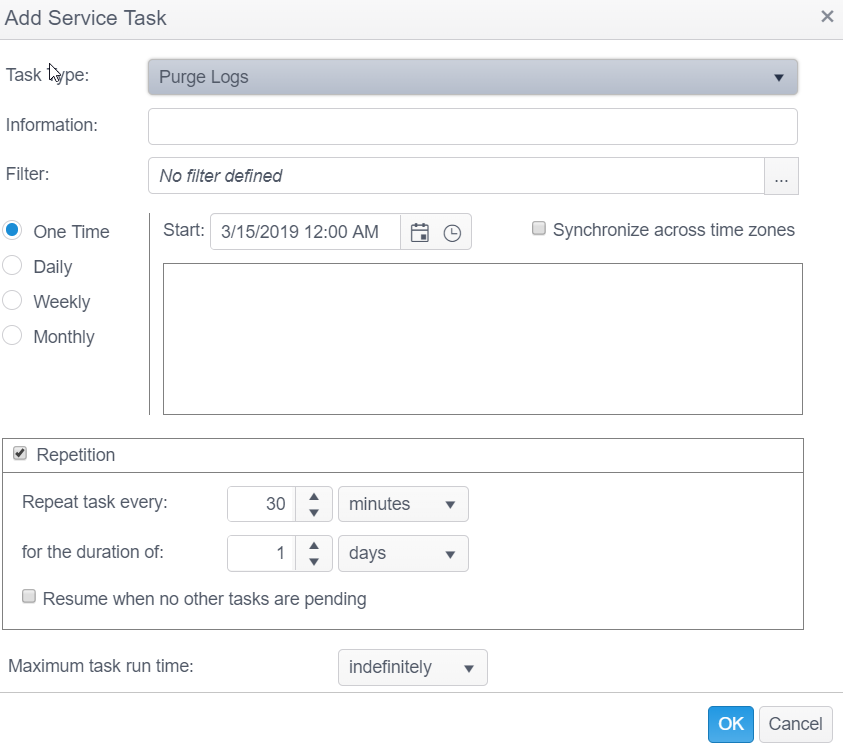
Note: The Purge Logs service task can also be created when deleting logs from the database via the Exclude Rows and Delete Filtered Rows options in the Log Data Group ribbon of the Log View.
Note: To create the Purge Logs service task, a user must be assigned to a Role which has the following General Permissions:
- Results: Display Results Tab
- Various: Delete Data