Limiting the Display When Maximum Matches is Reached
The Limit Display When the Following Number of Maximum Matches is Reached setting allows you to specify the maximum number of matches displayed in the results view, as well as whether Spirion should stop searching the current location once it reaches a maximum match count. By default this setting is set to 99 because that should give you an indication of what is inside a file. However Spirion will not stop after 99 by default; rather it will perform a complete search of each location and only display a maximum of 99 matches per location. You might want to enable a different option depending on your needs for reporting or speed and performance.
There are three ways to configure these settings:
- Disable both checkboxes: This is a complete search and Spirion will search a location completely and list every match found.
- Enable top checkbox only: This is a complete search with partial view of results. Spirion will search a location completely and display the total count of all matches found, but it will not list every match found individually. Summary reports will be accurate, but only the first Maximum Matches will be listed individually in your report. This option is best when you have locations with many matches as it will make analyzing your results easier. This option also improves memory performance over complete search.
- Enable both checkboxes: This is a partial search and Spirion will search a location until it finds the first Maximum Matches in that location then skip to the next location. This can greatly improve performance if you have locations with many matches. Note: All locations will be accurately identified but not all matches will be listed. This option improves memory and speed performance over Complete with partial view.
Maximum Matches is the threshold that specifies when the bottom two options become active. This threshold dictates when Spirion will restrict the number of data matches found or displayed.
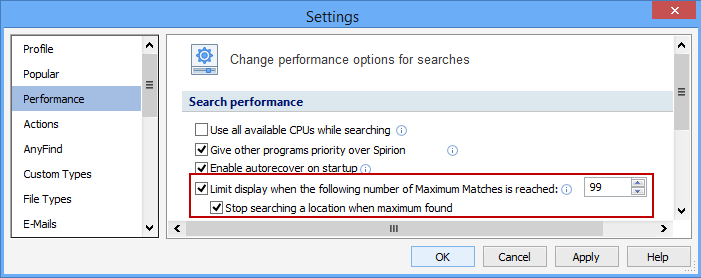
Below is an example of what restricting the number of data matches will look like when Limit Display When the Following Number of Maximum Matches is Reached is enabled. It is displaying only the first 99 matches because more than 99 were found: However, note that the total count of 337 is accurate.
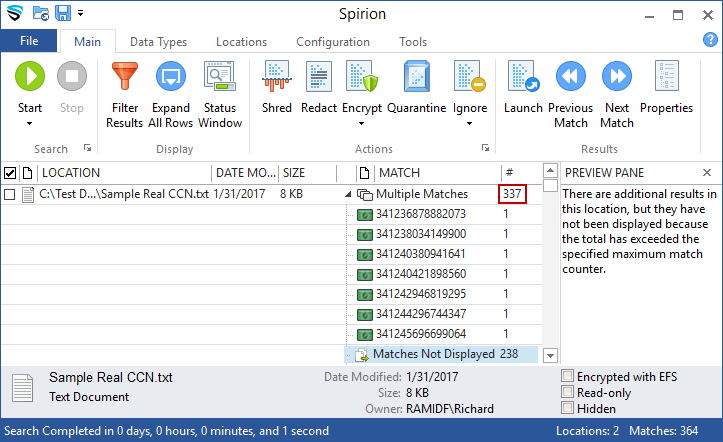
Below is an example of what restricting the number of data matches will look like when Stop Searching a Location When Maximum Found is enabled. It is displaying only the first 5 matches because more than 5 were found: However, note that the total count is 5 and the preview states additional matches may exist. This setting is not available when Use All Available CPUs While Searching is enabled.
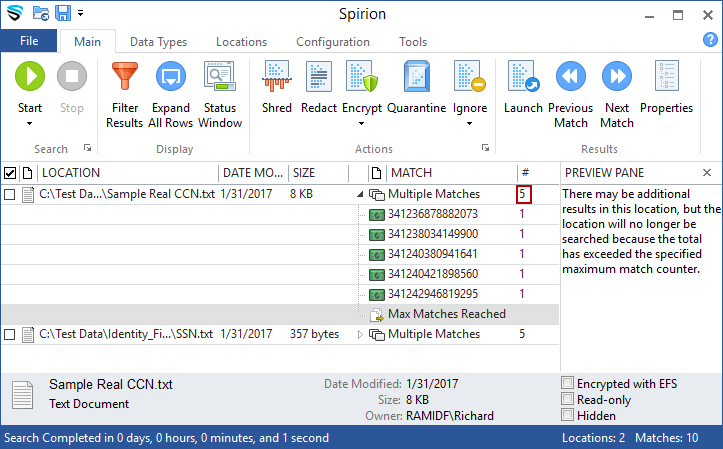
Additional Information
To view or modify this setting, click the Configuration ribbon, then the Settings button and then select the Performance page. For additional settings please refer to Change Performance Options for Searches or Settings to Customize Your Experience.