Configuring Comprehensive Password Searching
The Enable Comprehensive Searching for Passwords in the Following File Types setting allows you to specify when Spirion will comprehensively search for passwords in files with AnyFind. When AnyFind Passwords is enabled, Spirion will search all locations you specify for passwords, but comprehensive searching is a more in-depth searching algorithm that sometimes yields more false positives especially in audio and visual files like mp3 and jpg files. You can choose to only allow comprehensive searching to occur on Filterable files (usually includes documents, spreadsheets, or all files. Comprehensive searching will always occur in locations other than files (such as emails and System Areas).
- None (Do Not Enable Comprehensive Searching Anywhere): Spirion will not perform in-depth comprehensive searching of passwords in any file types. It will only find passwords using standard techniques.
- Only in Filterable File Types (this is the default setting): Spirion will only perform in-depth comprehensive searching of passwords in Filterable files types.
- In All File Types: Spirion will perform in-depth comprehensive searching of passwords in all file types.
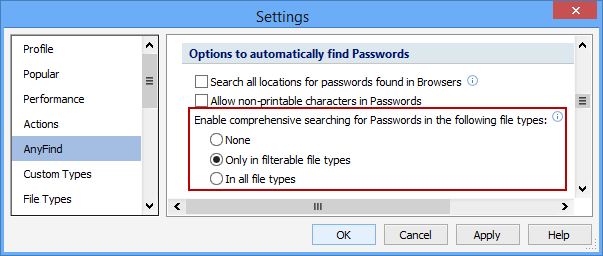
Additional Information
To view or modify this setting, click the Configuration ribbon, then the Settings button and then select the AnyFind page. For additional settings please refer to Customize AnyFind Search Behavior or Settings to Customize Your Experience.