Choosing Results Columns to Display
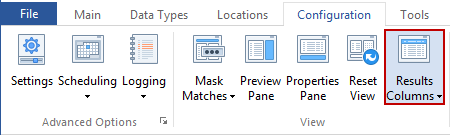
Spirion allows you to choose the columns you want to display by clicking the Results Columns button on the Configuration ribbon or right-clicking on the column header and choose Columns. Each column header available to you is shown in the submenu. Put a check (by left-clicking) next to each column header you want displayed:
- Selected (the Checkbox): Allows you to select multiple results and perform an action of your choice using the ribbon or right-click menu. To select or deselect all locations, you may left click on this column header.
- Location Type (the Icon): System generated icon to represent the location type. You may hover the mouse cursor over the icon to see a detailed description of the location type.
- Location: Displays the full path to where on your computer the result resides.
- Date Created: Displays the date your item was created.
- Date Modified: Displays the date your item was modified.
- Date Accessed: Displays the date your item was last accessed.
- Size: Displays the size of your item.
- Owner: Displays the Windows user who owns the item.
- Attributes: Displays the attributes for files.
- Group (the
 /
/ ): Expandable and collapsible tree icon for results that contain multiple unique data matches. You may click on the
): Expandable and collapsible tree icon for results that contain multiple unique data matches. You may click on the  /
/ to show or hide the unique data matches for a location.
to show or hide the unique data matches for a location. - Data Type: Spirion generated icon that represents the data match type. You may hover the mouse cursor over the icon to see a detailed description of the Data Type.
- Data Match: The actual data match found by Spirion. Your actual data, such as credit card number, will be displayed here. (Note:Matches can be hidden or masked)
- Match Quantity (the #): For a parent row this shows the total number of data matches in the location. For child rows, this shows the quantity of that exact data match found.
- Classification: Displays the classification if one has been assigned to the result. To display the Classification by Icon, Color or Name, you can configure the following setting in a system policy on the Console applied to the endpoint: Settings\UserInterface\ResultsPane\ClassificationDisplayPreference. The default is to display by Icon.
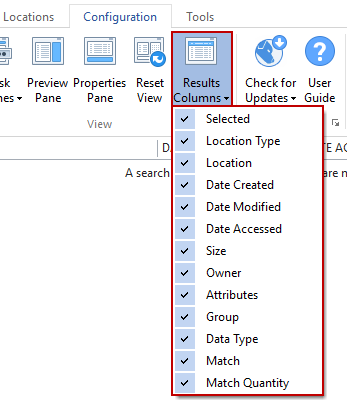 .
.