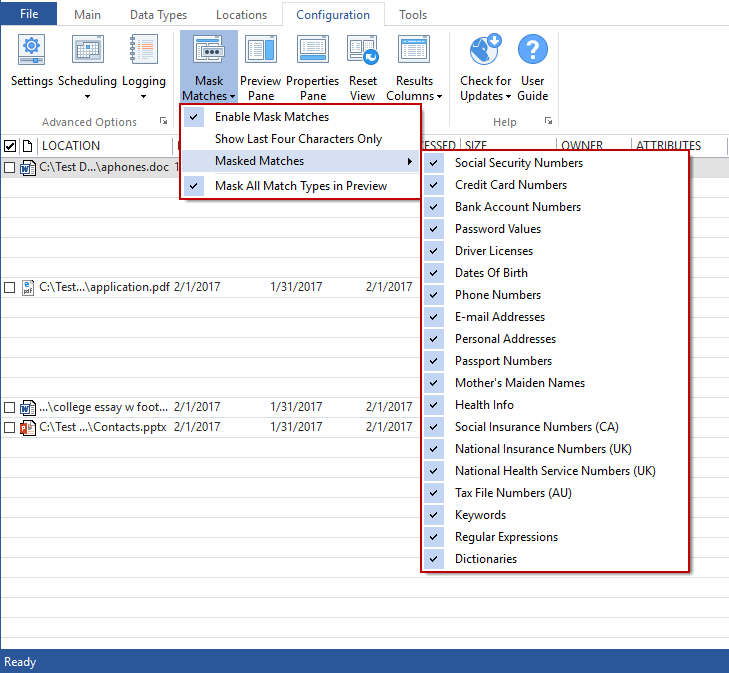Masking Data Matches
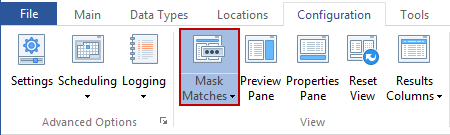
You can mask your passwords or other Data Types with asterisks, thereby hiding them in the results view by clicking the Mask Matches button on the Configuration ribbon. There are several reasons you might want to do this such as if you are reviewing your results in a public area such as your workplace or on your laptop in an airport or coffee shop with people looking over your shoulder. This has no affect on saving results (however there is an option to mask matches when saving as well). To configure which Data Types will be masked, click the Mask Matches button and select the Masked Matches dropdown menu. Click the matches you want to mask. If you would like to mask the preview pane, you can enable masking all Data Types in the preview pane by choosing the Mask All Match Types in Preview menu.
Note: Mask All Match Types in Preview will only work when Enable Mask Matches is also enabled.