Adding SQLite Databases to Include When Searching for Personally Identifiable Information
To add a SQLite Database Connection String first select SQLite from the Database Type dropdown by clicking on the down arrow next to the Database Type field, then click the Configure button and enter your database connection information.
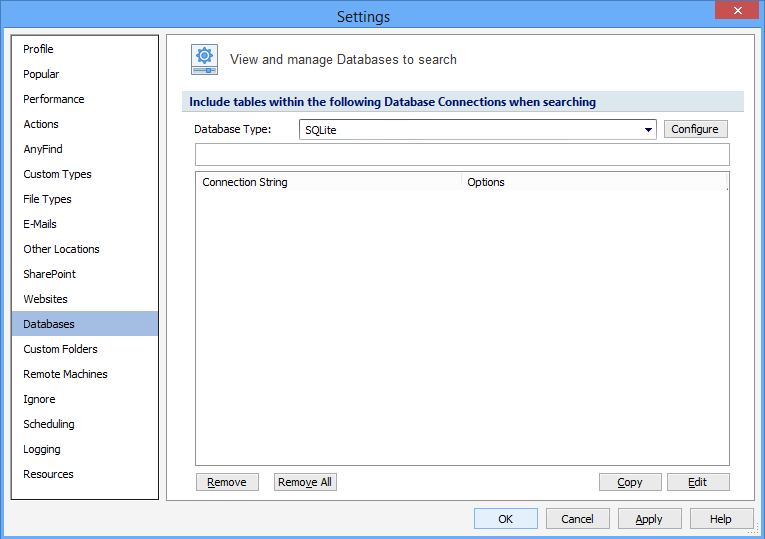
Establish the fields below to configure a connection with a SQLite database:
| Name | Description |
|---|---|
|
Database Name |
|
|
Path |
|
Additional Options:
| Name | Description |
|---|---|
| BusyTimeout | Sets a busy handler that sleeps for a specified amount of time when a table is locked. Valid values - any numeric string represents busy timeout (milliseconds). The default value is empty. For more information please refer to your SQLite documentation. |
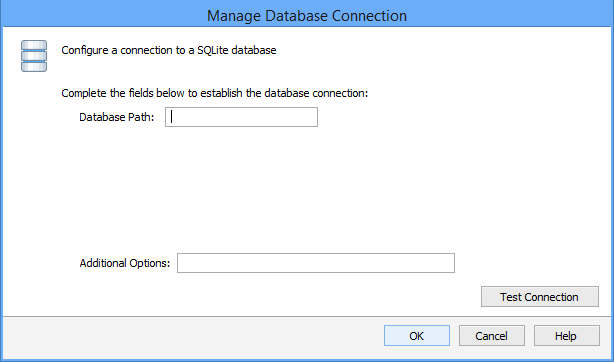
Press Test Connection. If successful, press OK and you will be taken back to the View and Manage Databases to search screen. Press Add to add the database connection string.
Note: The application requires libsqlite version 3.x or higher to be installed on the Endpoint that will be performing the database search.
Additional Information
To view or modify this setting, click the Configuration ribbon, then the Settings button then the Databases page. For additional settings please refer to View and Manage Databases to Search or Settings to Customize Your Experience.