Adding PostgreSQL Databases to Include When Searching for Personally Identifiable Information
To add a PostgreSQL Database Connection String first select PostgreSQL from the Database Type dropdown by clicking on the down arrow next to the Database Type field, then click the Configure button and enter your database connection information.
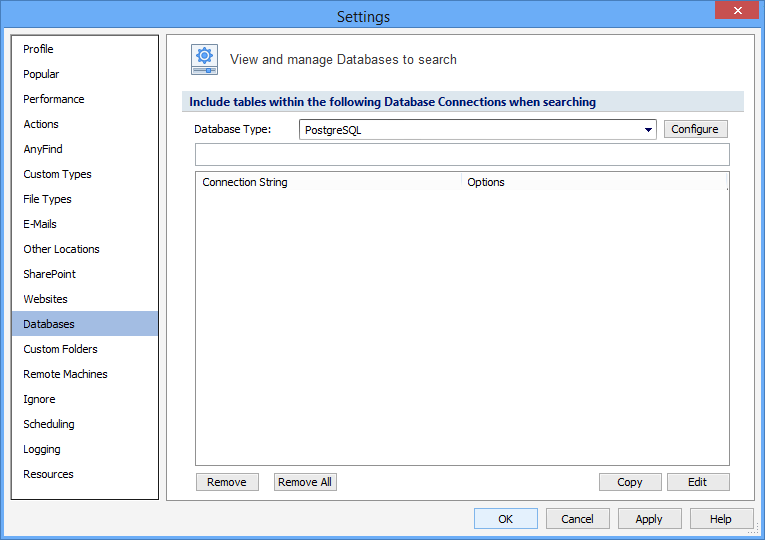
Establish the fields below to configure a connection with a PostgreSQL database:
| Name | Description |
|---|---|
|
Database Name |
Database Name examples:
|
|
User Name |
|
|
Password |
|
Additional Options:
When entering multiple entries, use a semicolon as the delimiter between entries.
| Name | Description |
|---|---|
| APPNAME |
|
<server_name> can be a cobination of hostname/address and port number (<server_name> = <host>[,<port>]))
<options> string used for PQsetdbLogin function pgoptions parameter (these are the server process parameters).
<database_name> string defines the database name for the connection but it can also define the agent options like: "dbname=mydb connect_timeout=10"
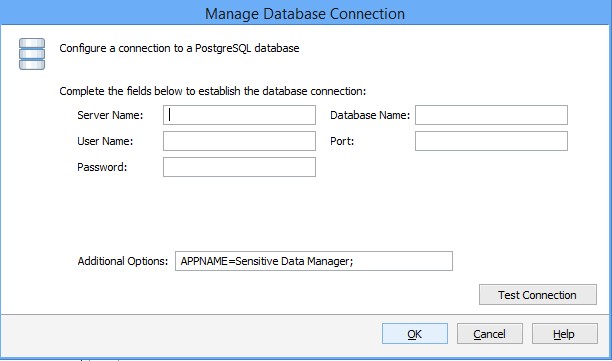
Press Test Connection. If successful, press OK and you will be taken back to the View and Manage Databases to search screen. Press Add to add the database connection string.
Note: The application requires libpq version 7.1.x or higheror higher to be installed on the Endpoint that will be performing the database search.
Additional Information
To view or modify this setting, click the Configuration ribbon, then the Settings button then the Databases page. For additional settings please refer to View and Manage Databases to Search or Settings to Customize Your Experience.