Adding MS SQL Databases to Include When Searching for Personally Identifiable Information
To add an MS SQL Database Connection String first select MS SQL from the Database Type dropdown by clicking on the down arrow next to the Database Type field, then click the Configure button and enter your database connection information.
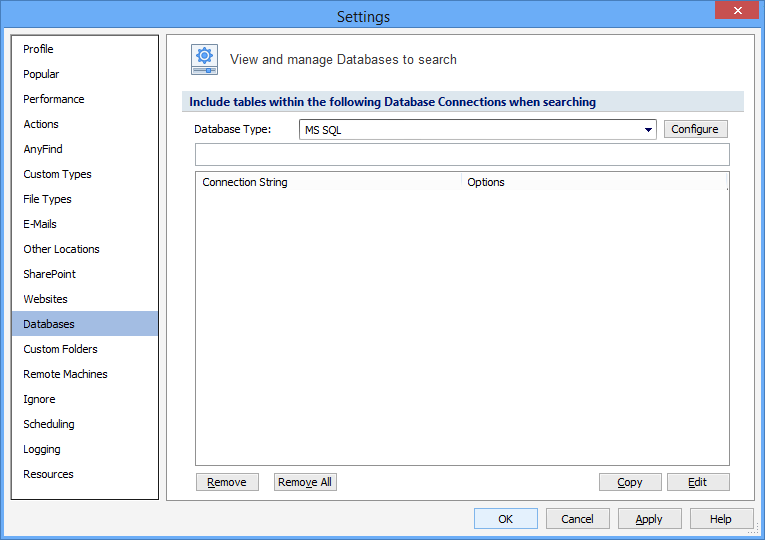
Enter the Server Name, Database Name, User Name and Password.
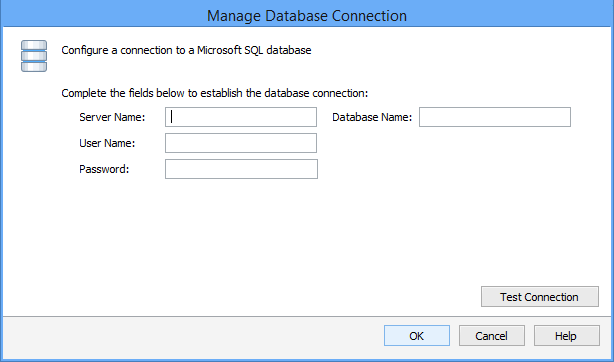
Press Test Connection. If successful, press OK and you will be taken back to the View and Manage Databases to search screen. Press Add to add the database connection string.
Note: Microsoft SQL agent software needs to be installed on the Endpoint that will be performing the database search.
Note: You cannot use Windows authentication for the User Name. You must use a SQL user for authentication.
Additional Information
To view or modify this setting, click the Configuration ribbon, then the Settings button then the Databases page. For additional settings please refer to View and Manage Databases to Search or Settings to Customize Your Experience.