Adding Interbase Databases to Include When Searching for Personally Identifiable Information
To add a Interbase Database Connection String first select Interbase from the Database Type dropdown by clicking on the down arrow next to the Database Type field, then click the Configure button and enter your database connection information.
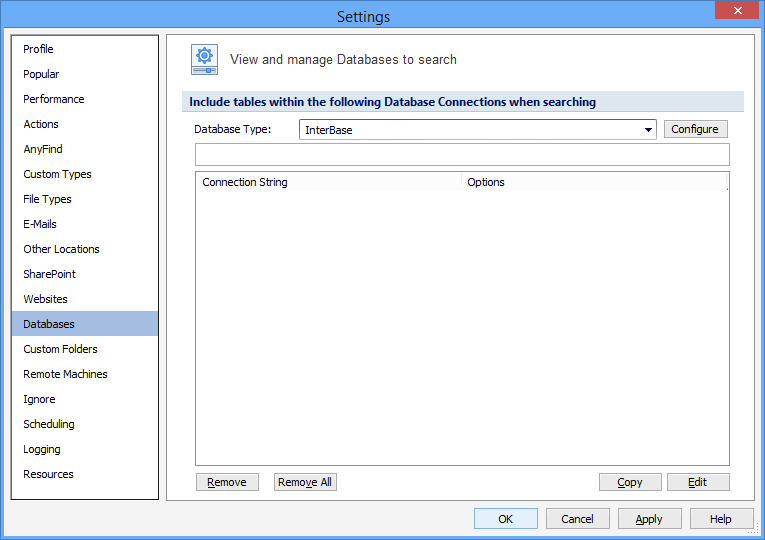
Enter the Database Name, User Name and Password.
Establish the fields below to configure a connection with an Interbase database:
| Name | Description |
|---|---|
|
Database Name |
Possible Database Name formats can be as follows:
|
| User Name | |
|
Password |
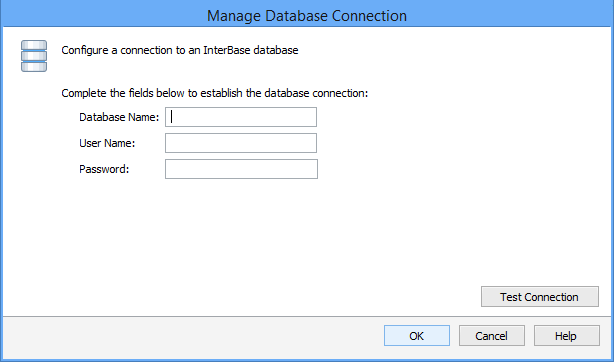
Press Test Connection. If successful, press OK and you will be taken back to the View and Manage Databases to search screen. Press Add to add the database connection string.
Note: The application requires agent API version 5.x or higher to be installed on the Endpoint that will be performing the database search.
Additional Information
To view or modify this setting, click the Configuration ribbon, then the Settings button then the Databases page. For additional settings please refer to View and Manage Databases to Search or Settings to Customize Your Experience.