Adding Folders to Include When Searching for Personal Information
The Include or Exclude the Following Folders When Searching setting allows you to specify unique folders to search for sensitive data. To search a custom folder you must enter a folder path to search or click the Browse button (the ...) to browse for one. Click the Add button to add the folder to the Folder Location list. For each folder you select, all its files and subfolders will be searched. To specify the folder as an exclusion, click the Add as Exclusion checkbox. This will prevent Spirion from searching that specific folder's files and all its subfolders.
The Custom Folders list also supports the use of a wildcard (*) for a folder path when specifying folders to include or exclude from the search.
If c:\users was added as a folder to include and it was desirable to exclude all the appdata folders under each user, you can add c:\users\*\appdata as a folder to exclude from the search. At the start of the search, all of the subfolders under c:\users will be enumerated and each one with an appdata folder would have that appdata folder path added to the list of folders to exclude. Therefore, c:\users\user1\appdata and all folders under that would not be searched while c:\users\user1\desktop would searched.
Note: The * needs to be in the path, not at the end. If the * is the trailing character in a path it will not work.
You may also add a bare folder name in the custom folder list as an exclusion. Whenever that folder name is encountered, it will be skipped as if the full path were in the list. For example, if you add help as an exclusion, the folders c:\help, c:\windows\help, d:\customapp\documentation\help and all of the folders beneath those folders will not be searched. Bare folder names can only be used as an exclusion and cannot be used to specify folders to include in the search.
You can also search for a UNC path so you can enter \\10.0.0.1\c$ or map the drive manually and search the drive letter. To search multiple computers, see Searching Remote Machines for more information. All the information you enter is saved to your Profile.
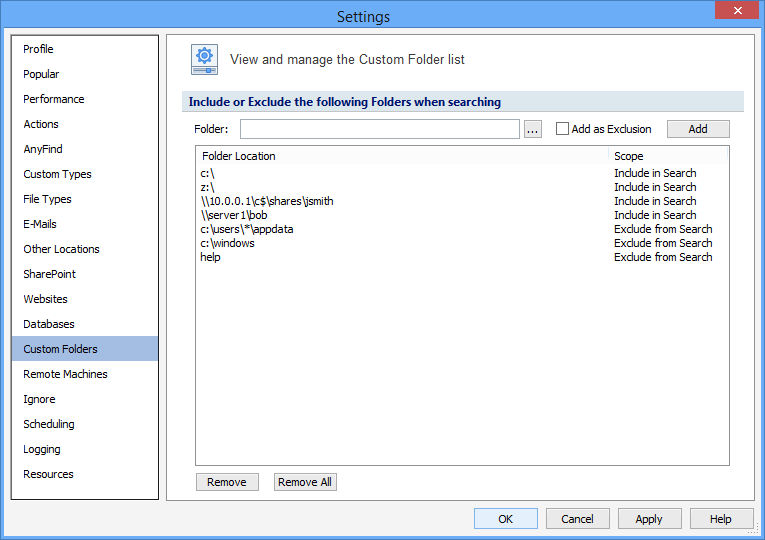
Note: The Custom Folder list will only be utilized if you enable searching for Files.
Additional Information
To view or modify this setting, click the Configuration ribbon, then the Settings button and then the Custom Folders page. For additional settings please refer to View and Manage the Custom Folder List or Settings to Customize Your Experience.