Adding DB2 Databases to Include When Searching for Personally Identifiable Information
To add a DB2 Database Connection String first select DB2 from the Database Type dropdown by clicking on the down arrow next to the Database Type field, then click the Configure button and enter your database connection information.
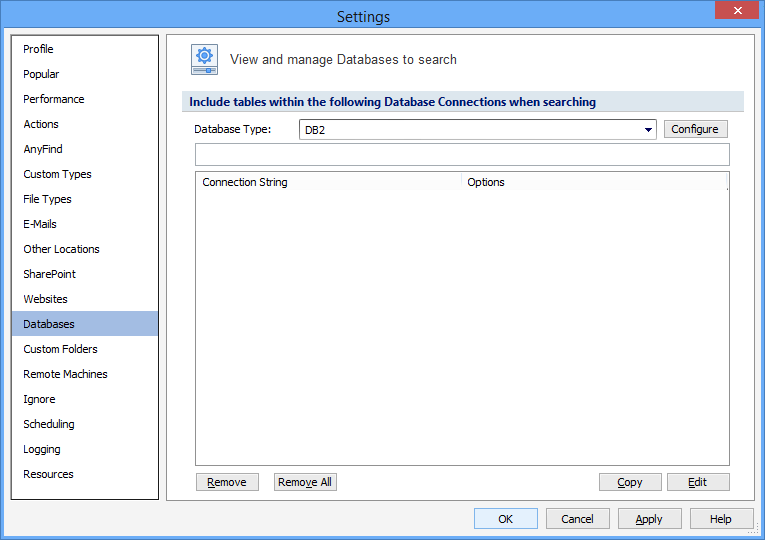
Establish the fields below to configure a connection with a DB2 database:
| Name | Description |
|---|---|
|
Database Name |
|
| User Name | |
|
Password |
|
Additional Options:
| Name | Description |
|---|---|
| PreFetchRows | Forces the application to fetch rows in bulk rather than retrieving records one by one (which is the default). The syntax is: PreFetchRows=n (where n is the number of rows). e.g. to fetch 5 rows at a time you would enter: PreFetchRows=5; |
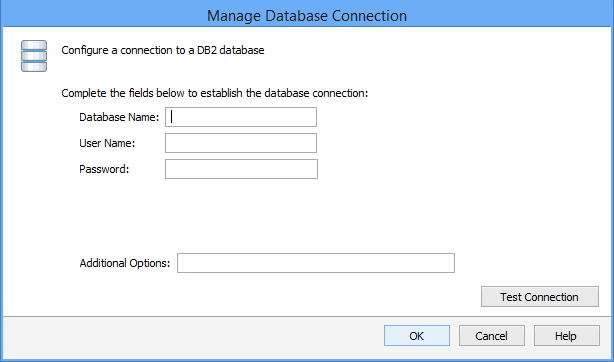
Press Test Connection. If successful, press OK and you will be taken back to the View and Manage Databases to search screen. Press Add to add the database connection string.
Note: The application requires DB2 CLI version 6.x or higher to be installed on the Endpoint that will be performing the database search.
Additional Information
To view or modify this setting, click the Configuration ribbon, then the Settings button then the Databases page. For additional settings please refer to View and Manage Databases to Search or Settings to Customize Your Experience.