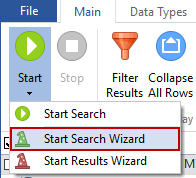Introduction to the Search Wizard
The Search Wizard is an easy to use, quick way to begin using Spirion by providing you with three options:
- Start Search Now: Immediately start a search with the current settings.
- Continue Search Wizard: Use the wizard to start a search with a pre-defined template or quickly set basic configuration information and then start a search.
- Open Advanced Interface: Closes the wizard, does not start a search, and lets you configure the search exactly the way you want using the main application interface.
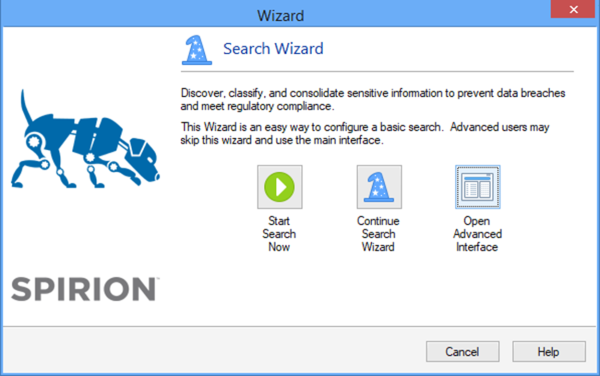
If you choose Continue Search Wizard, you will be presented with the following options:
- Configure Search: Continues the wizard and allows you to set basic configuration information:
- Standard: Immediately starts a Spirion search for SSNs, CCNs and Passwords within the Browser, Email and Documents folder.
- PCI-DSS 2.0: Immediately starts a Spirion search for PCI data (CCNs) and Passwords within the Browser, Email and Documents folder.
- HIPAA/HITECH: Immediately starts a Spirion search for PHI (SSNs) in Browsers, E-Mail and common files across the whole computer.
- Comprehensive: Immediately starts a Spirion search for all common personal information (SSNs, CCNs, Passwords, Bank Account, Driver License, Date of Birth, Passport Number) across the entire computer.
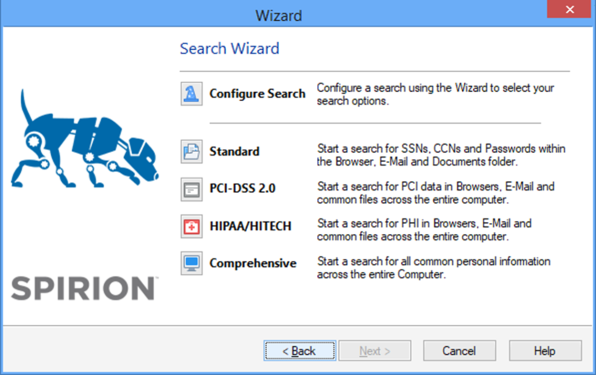
You can also initiate the wizard by clicking the Main ribbon, then the Start Search Wizard dropdown on the Start button. If the Search Wizard does not open when you launch Spirion, you can enable it via its Settings dialog box (Settings/Popular/User interface/Show Search Wizard on startup).