Searching with Custom Types
In addition to the predefined data types, Spirion can search for Custom Types. These Custom Types are information that you define using Keywords, Regular Expressions or Dictionaries. You can enable or disable searching for Custom Types by clicking the Data Types button on the toolbar, then selecting one of the three Custom Types: Keyword, RegEx, and Dictionary,then selecting Manage Custom Types...
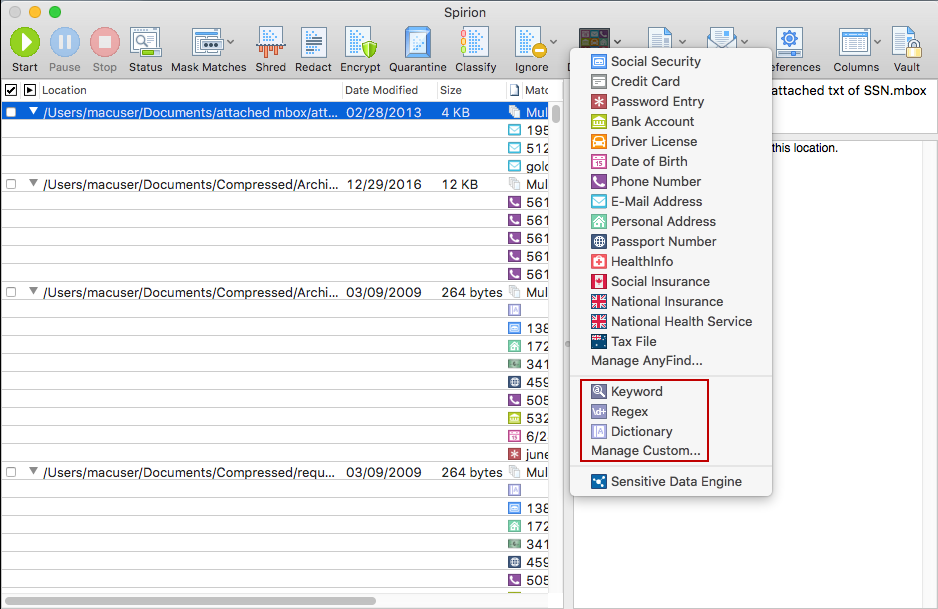
If you have not specified any Custom Types yet, the Custom Types dialog appears and allows you to enter them. After you click OK, searching for Custom Types is enabled. When one of the custom types submenu items on the Data Types button is checked, Spirion searches for Custom Types. You may search for other Data Types simultaneously.
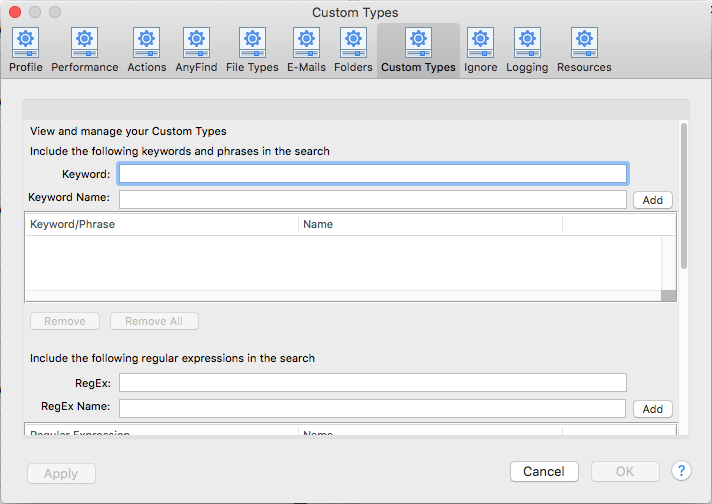
Additional Information
For more information about Regular Expressions please refer to Regular Expressions. To view or modify Custom Types settings, click the Preferences button on the toolbar, then select the Custom Types button. Alternatively you may click the Data Types button on the toolbar and then select Manage Custom Types.