Regular Expressions
Spirion can search for Regular Expressions. You can enable or disable searching for Regular Expressions by clicking the Data Types button on the toolbar, then select Regex. If you have not configured any Regular Expressions yet, the Custom Types List will be displayed and allow you to enter the desired Regular Expressions. After you add regular expressions and click OK, searching for Regular Expressions will be enabled and the submenu item (on the Identities button) for RegEx will be checked. You may search other Data Types simultaneously.
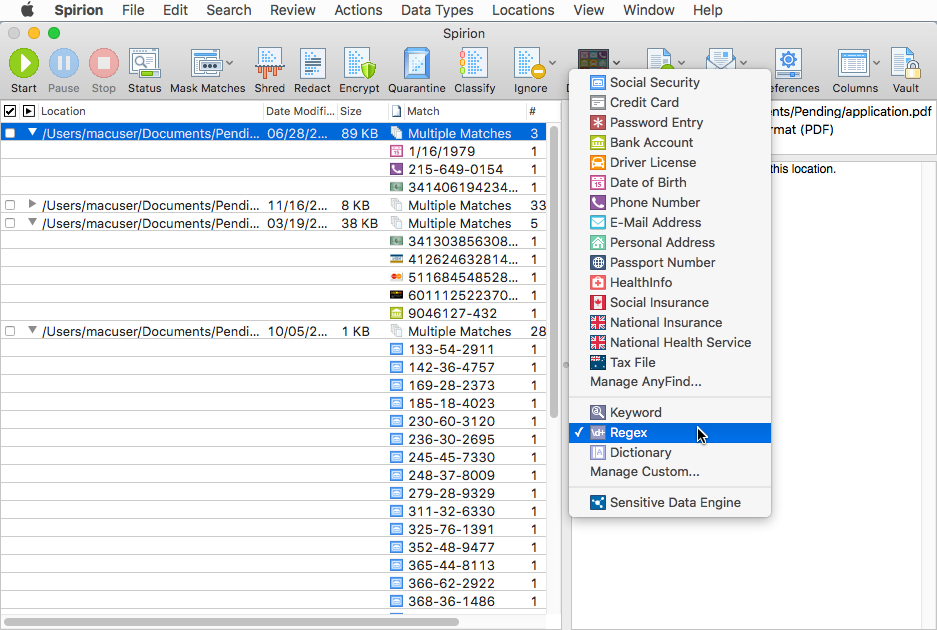
Additional Information
To view or modify Custom Type settings, click the Preferences button on the toolbar, then select the Custom Types button. Alternatively you may click the Data Types button on the toolbar and select Manage Custom Types. For additional information on Custom Types please refer to Searching with Custom Types. For additional information on Regex please refer to Including Regular Expressions When Searching for Custom Types.