Run Workflow Rules
Classifications are assigned through the execution of workflow rules in the Run Workflow Rules service task. This task takes all newly imported searches since the last task execution, processes them one at a time, executes the rules, sets classifications and assignment and sends out notifications. Each location can have only one classification assigned to it, so if a location matches multiple rules, that location is assigned the one with the highest classification.
The run Workflow Rules task executes rules search-by-search, retaining the classification only from the most recent execution. This means that there could be a situation where running rules against the first search assigned a rule with a higher classification than the rules that were run against a more recent search. In this case, the location has the lower (most recent) classification and rules that matched the last search assigned. If no rules matched a location in the most recent search, it retains the classification and rules that were previously assigned.
Workflow Rules can either run on a schedule or right after the Importing service task completes. The default is to run After Import. This can be set in the Run Workflow Rules setting on the Applications page.
The following options are available:
| Field | Description |
|---|---|
| Information | This text field is used to provide a description of the purpose of the Run Workflow Rules task being created and is only present to help users manage their tasks. |
| Execute over existing results | Enabling this option allows the workflow rules to run against existing results which have already been imported and processed. This option is disabled by default so that once results have been imported and processed, the workflow rules does not run against them again. If you want to run the workflow rules against existing results, it is recommended that you create a new Run Workflow Rules service task, enabling this option, and execute it one time. You should not enable this in the existing Run Workflow Rules service task or the workflow rules run against all results each time it is run. |
| Location | This option only displays if you have chosen to replicate your database prior to installation of the Console, but is disabled for this service task. |
| Resume when no other tasks are pending | When selected, the "Repeat task every:" is ignored when no tasks are pending and the task starts immediately. |
| Maximum task run time |
Specify the amount of time that the service task has to complete. For example, if you set the Maximum task run time to 5 minutes, after 5 minutes has elapsed from the time the service task first executes, the service job stops and its status shows as Aborted. The default setting is indefinitely. The following options are available:
|
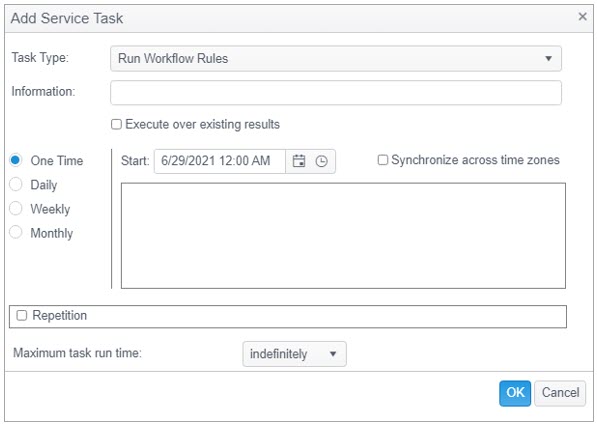
This service task is scheduled by default, on new Console installations, to run immediately after the Importing service task.