Right Click Operations
Right-clicking on a service task displays a menu providing some of the same functions as are available in the Service Tasks Ribbon Group. These functions include the ability to add, edit, and otherwise manage the service tasks.
|
In this article |
Add
To add a Service Task:
- Click the Add menu item. The Add Schedule dialog displays.
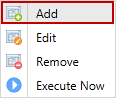
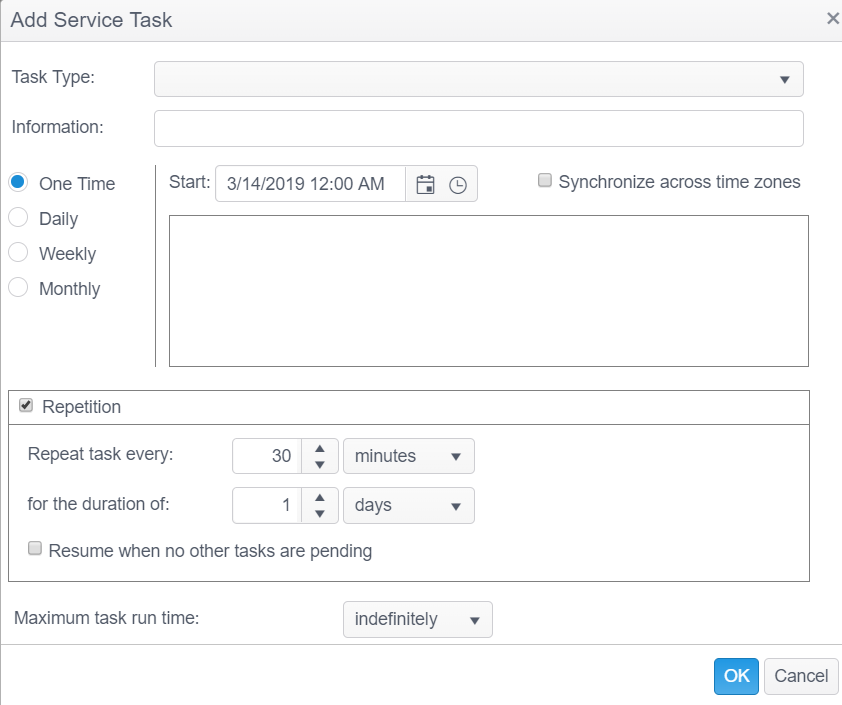
For detailed information on the different types of service tasks, see the Service Tasks article.
For detailed information on scheduling service tasks, see the Scheduling Service Tasks article.
Edit
To edit a Service Task, select the service job to edit by clicking on it and click the Edit menu item. Make any desired changes and click OK.
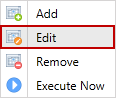
Remove
The Remove menu item permanently deletes the selected service task and cannot be reversed.
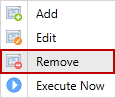
A prompt displays to confirm you would like to delete the selected service task.
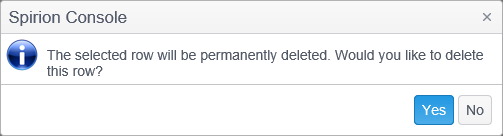
Execute Now
To force the selected service task to start now, click the Execute Now button. This does not affect the schedule of the service job.
