Users Group
|
In this article |
Add Button
To add a new user, click the Add button.
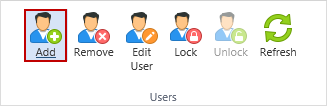
The Add User dialog displays.
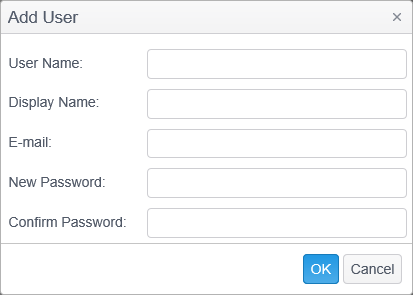
The Add User dialog has the following fields:
- User Name: Enter a user name for the user.
- Display Name: Enter a display name for the user. The display name is used in E-mails in the To field and as the %RecipientName% variable in Workflows Notifications.
- E-mail: Optionally enter an E-mail address for the user. The E-mail address will be used when sending notifications for a Workflow rule.
- New Password: Use this field to enter the users password. This field is required.
- Confirm Password: Use this field to confirm the users password. This field is required.
Remove Button
Clicking the Remove button opens the Remove User dialog.
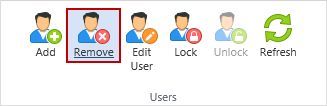
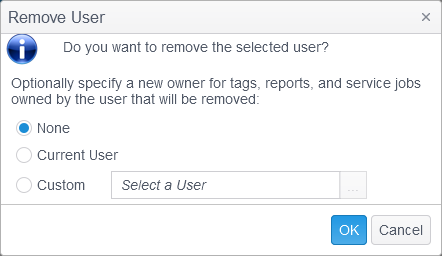
You have the option a specifying a new owner for tags, reports or schedules that user may have created. If you do not specify a new user, those tags, reports and schedules will also be removed.
- None: Select this option and any tags, reports or service jobs that were assigned to the selected user will be removed.
- Current User: Select this option to have any tags, reports, policies or service jobs owned by the selected user to be reassigned to the current user.
- Custom: Select this option to reassign any tags, reports, policies or service jobs from the selected user to a user of your choice. Clicking the '...' will open a list of current users from which you may select one.
Edit User Button
To edit a user, select the user to edit by clicking on it and click the Edit button. Make any desired changes and press OK when done.
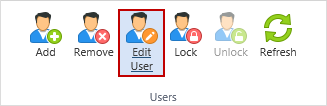
Lock Button
Click this button to lock out a user.
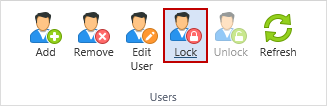
When a user is locked out they are unable to log in to the Console. If the selected user is locked out this button displays as 'Unlock'. Clicking the button when a user is locked out unlocks the selected user.
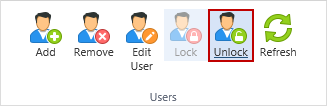
Note: The Administrator role cannot be locked.
Refresh Button
Click the Refresh button to update the user List to reflect any changes since the last logon or refresh.
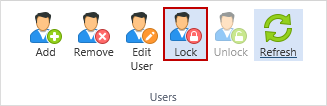
Note: If you have Enabled AD User Authentication, the Add, Remove, Edit User and Lock buttons are not available. Users are maintained in Active Directory.