Specifying Domains When Searching email Addresses
The Restrict Your Search to the Following Domains setting allows you to filter which internet domains Spirion will search for email Addresses. By default, Spirion will find any but you can either require your range to include specific domains or exclude specific domains.
- Only Common Domains (this is the default setting): Spirion will search only for common domains. These include biz, com, edu, gov, mil, net, and org domains.
- Custom Domain List: Spirion will include or exclude the custom domains list you have selected when searching for email address Data Types.
- All Domains: Spirion will search for all email addresses regardless of domain.
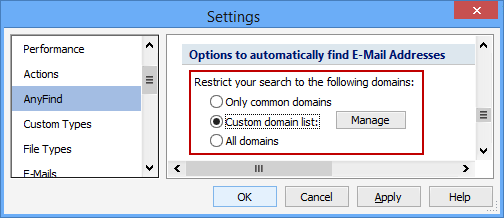
To manage which domains are filtered, press the Manage button and the Manage email Address Domain Filters dialog will pop up. Enter the internet domains and press the Add button. Domains can be any level of depth so you can enter us.spirion.com, spirion.com, or .com. When the list is complete you can choose whether Spirion will Include all those domains in its requirement or Exclude all those domains. By default, the list is an Include list but choose the radio button you prefer. When finished press OK. If you would like to restore to the default domain list, press the Restore button.

Additional Information
To view or modify this setting, click the Configuration ribbon, then the Settings button and then select the AnyFind page. For additional settings please refer to Customize AnyFind Search Behavior or Settings to Customize Your Experience..