Searching Databases
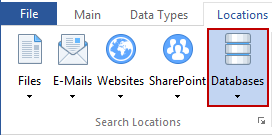
Databases include any remote or local database server that you want Spirion to search using a database connection string. Spirion can search any database you can connect to. You will not be able to perform any security actions on Databases, but you can determine if the risk of personal information exposure exists. You can enable searching of Databases by clicking the Databases button on the Locations ribbon. If enabled, the Databases button will be highlighted. Spirion will search the database you specify.
Adding Database Connections
To search databases, click the Databases button's dropdown menu, then select Customize Database Settings. The View and Manage Databases to Search dialog will appear. For detailed information on how to configure a database connection string, please refer to View and Manage Databases to Search.
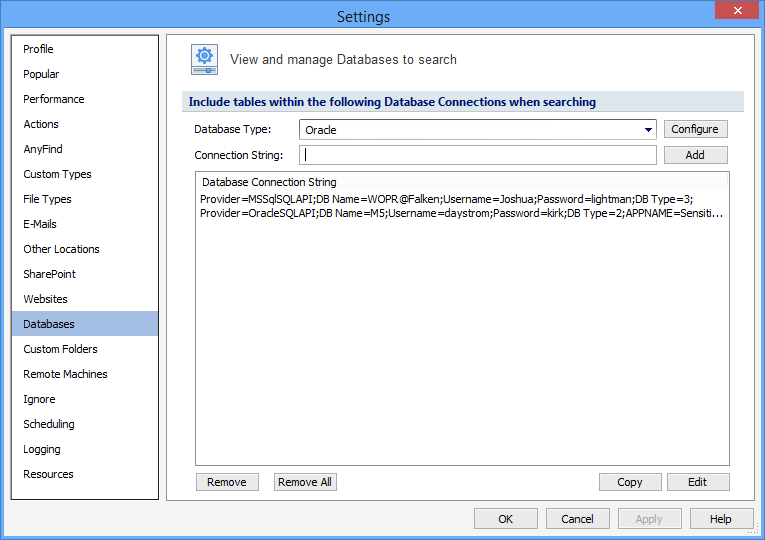
Additional Information
To view or modify Databases settings, click the Configuration ribbon, then the Settings button, then the Databases page. Alternatively you may click the Locations ribbon, then click the dropdown menu of the Databases button and select Customize Databases Settings. For additional information on Databases settings please refer to View and Manage Databases to Search.