Redacting Personal Information
When a location has sensitive data match information in it and you wish to keep the item but remove the personal information only, use the Redact feature. Redact is great when the personal information is no longer needed, but you want to keep the original item.
Note: Redact is only available for specific file types searched via the Files search (see below) and is not available for email or other Search Locations.
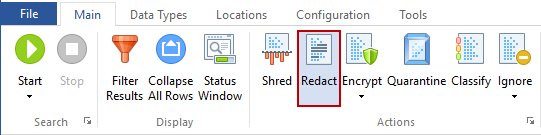
The Redact button is located on the Main ribbon and is enabled for certain file types. You may only redact Office 2007 and higher files (e.g., docx, xlsx, pptx), text files (i.e., *.txt, *.log, *.ini), and UTF-8 files. To add additional extensions to be considered text, like *.bak, you may override default search filters so those file types are treated as text. See the Override Default Search Filters help topic for more information. The Override Default Search Filters dialog box lets you add additional extensions assuming they are not already handled by Spirion as another file type.
There are two ways to Redact a location:
- Single click the result with the left mouse button to highlight it and click the Redact button on the Main ribbon.
- Single click the result with the right mouse button to highlight it and bring up a context menu, then highlight and left-click Redact.
Additional Information
For additional information on Redact settings, please refer to Specifying the Character for Redacting.