System Cleanup Tool
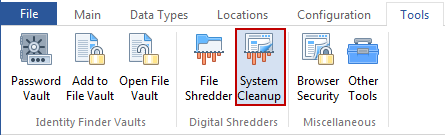
The System Cleanup tool allows you to shred all of the Browser Data stored by Internet Explorer and Firefox as well as Recycle Bins and temporary files stored on your computer even if no Data Match is found there. To access this tool click the System Cleanup button on the Tools ribbon.
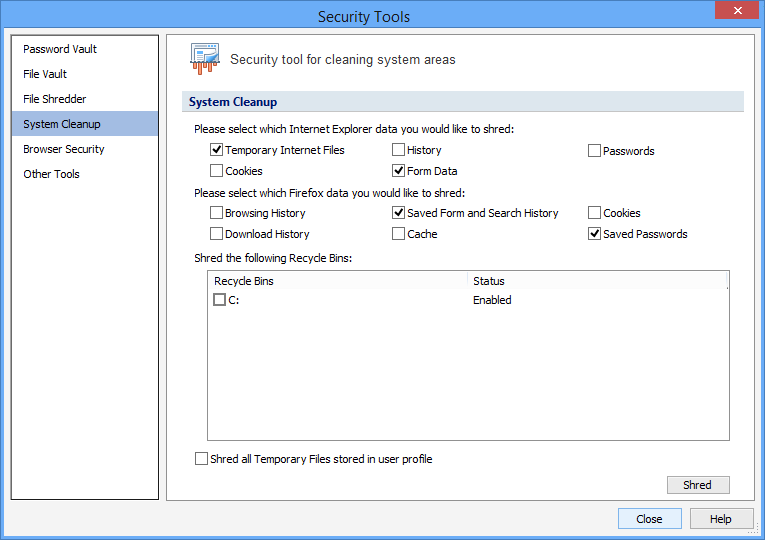
You can select any or all of the following Internet Explorer Browser Data locations to shred:
- Temporary Internet Files - This includes copies of webpages, images, and media that are saved for faster viewing.
- Cookies - These are files stored on your computer by websites to save preferences such as login information.
- History - This is the list of websites that you have visited.
- Form Data - This is saved information that you have typed into forms.
- Passwords - These are passwords that are automatically filled in when you log on to a website you've previously visited.
You can select any or all of the following Firefox Browser Data locations to shred:
- Browsing History - This is the list of websites that you have visited.
- Download History - This is the list of your recently downloaded files.
- Saved Form and Search History - This is saved information that you have entered into forms and the Search Bar.
- Cache - This includes copies of webpages, images, and media that are saved for faster viewing.
- Cookies - These are files stored on your computer by websites to save preferences such as login information and other data.
- Saved Passwords - These are passwords that are automatically filled in when you log on to a website you've previously visited.
You can select Recycle Bins still containing files to shred. Once you have made your selections, click Shred and all of your selected locations will be shredded.
The Shred All Temporary Files Stored in User Profile setting will shred the default Windows temp folder for the current user (defined via the system environment variable %TEMP%, for example C:\Documents and Settings\<USERNAME>\Local Settings\Temp\ or C:\Users\<USERNAME>\AppData\Local\Temp\).
After selecting the desired locations to clean and clicking, "Shred", you may receive the following warning, "Shredding the Temporary File Location can take a very long time depending on the amount of information stored on your computer. All Spirion functions will be unavailable until the shred is complete."
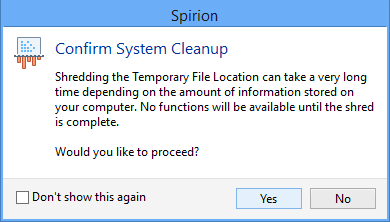
Note: Shredding all this data can take a very long time depending on the amount of information stored on your computer.
Note: It is not possible to "undo" a Shred. Shredded results cannot be recovered. Once you shred something, it is gone.