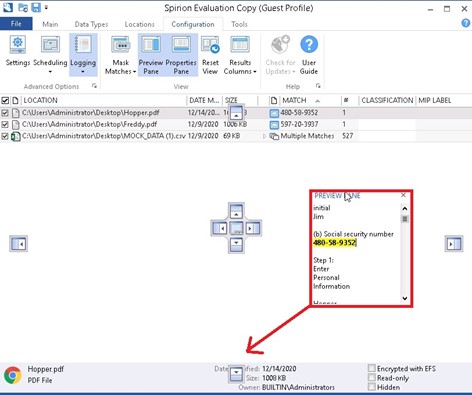Previewing Data Matches
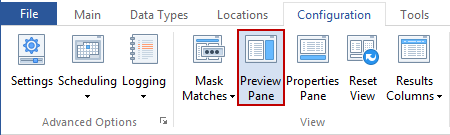
The Preview Pane is enabled by default but can be turned on and off by clicking the Preview Pane button on the Configuration ribbon. The Preview Pane displays an unformatted version of the result you have selected. The main body of the Preview Pane contains the full content where your result was located with all the Data Matches highlighted in yellow. You can seek through highlighted matches and review the criticality of your result.
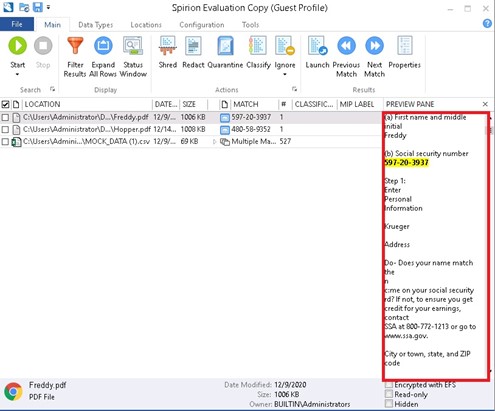
The Preview Pane can also be docked to another border of the Spirion application or floated anywhere you like. Simply click and hold the mouse over the Preview Pane header (the words Preview Pane) and drag the pane.