Using Additional Custom Keywords for Passport Number Validation
The Use Additional Custom Keywords for Validation setting allows any custom keywords you have added to be used in addition to the built-in AnyFind keywords when finding passports. When enabled, the Select button is enabled to allow you to add additional, custom keywords to use during the Passport Number search. When enabled, Spirion will find a Passport number, if it is near the word "Passport", a built-in AnyFind keyword. To find 9-digit numbers as passport numbers near words that you specify, such as "NationalID", add them to the list.
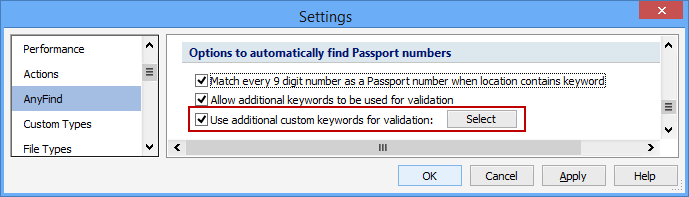
Adding Custom Keywords
You may specify custom keywords by pressing the Select button. When you click the Select button, the Add Custom Keywords to AnyFind Passport dialog box will appear to let you add additional custom keywords to use when finding Passport numbers:
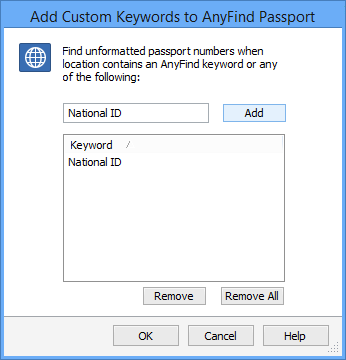
Additional Information
To view or modify this setting, click the Configuration ribbon, then the Settings button and then select the AnyFind page. For additional settings please refer to Customize AnyFind Search Behavior or Settings to Customize Your Experience.