Specifying Domains When Searching Email Addresses
The Restrict Your Search to the Following Domains setting allows you to filter which Internet domains Spirion searches for email Addresses. By default Spirion finds any but you can either require your range to include specific domains or exclude specific domains.
There are three options:
- Only Common Domains (this is the default option): Spirion searches only for common domains. These include biz, com, edu, gov, mil, net, and org domains.
- Custom Domain List: Spirion includes or excludes the custom domains list you have selected when searching for email address identities.
- All Domains: Spirion searches for all email addresses regardless of domain.
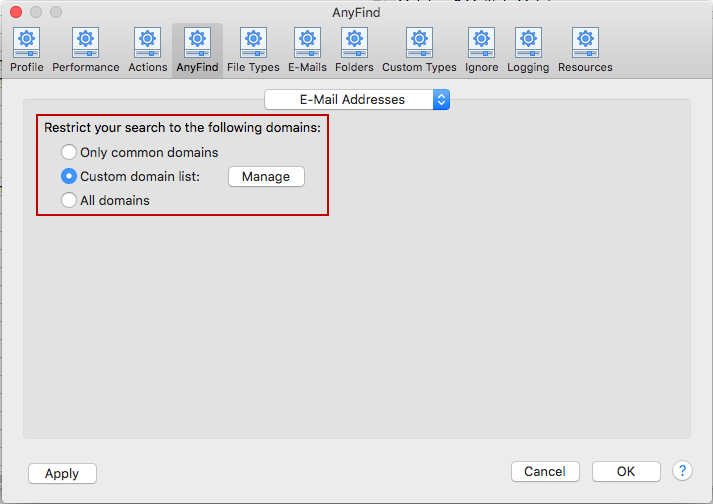
To manage which domains are filtered, press the Manage button and the Manage email Address Domain Filters dialog displays. Enter the Internet domains and press the Add button. Domains can be any level of depth so you can enter us.spirion.com, spirion.com, or .com. When the list is complete you can choose whether Spirion Includes all those domains in its requirement or Excludes all those domains. By default the list is an Include list but choose the radio button you prefer. When finished press OK. If you would like to restore to the default domain list, press the Restore button.
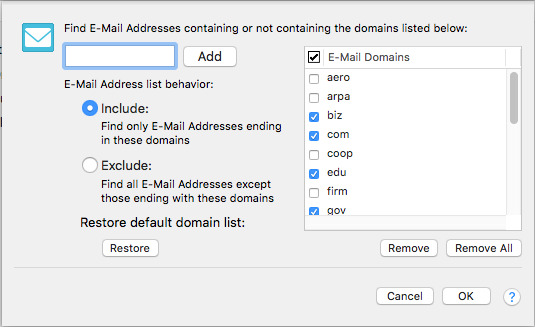
To view or change these settings, click the Preferences button on the toolbar then select AnyFind and select E-Mail Addresses from the dropdown. Alternatively, you can click the Data Types button on the toolbar, then select Manage AnyFind... and select E-Mail Addresses from the dropdown or select Preferences in the Spirion menu and select AnyFind and then select E-Mail Addresses from the dropdown.