Enabling Advanced File Identification
The Enable Advanced File Identification setting allows you to specify the method to use for advanced file type identification. Advanced File Identification (commonly referred to as magic numbers) enables Spirion to use the header information within a file to determine its type rather than relying on the file's extension. When disabled, the file extension is used to determine file types. When enabled, the following options are available:
- email Attachment Compressed Files: Enables the feature only for email attachments to detect if attachments are compressed files and then search them as compressed files. This is a common feature because zip files and other compressed files are commonly renamed when sending emails to circumvent server restrictions.
- Include File Types: Enables the feature for all included files, as specified under, "Search the following file types." For any file type specified for the search, that file is analyzed.
- All Files: Enables the feature for every file searched.
The When Identification Fails, Perform Text/Strings Extraction setting is a catch all that allows Spirion to extract any text from a file that cannot be identified so that any clear text is searched for personal information.
When the Skip Binary Files That Commonly Contain No Text setting is enabled, Spirion does not search binary file types that do not commonly contain any text. For the full list of files that are skipped when this setting is enabled, refer to the Binary Files That Do Not Commonly Contain Text topic.
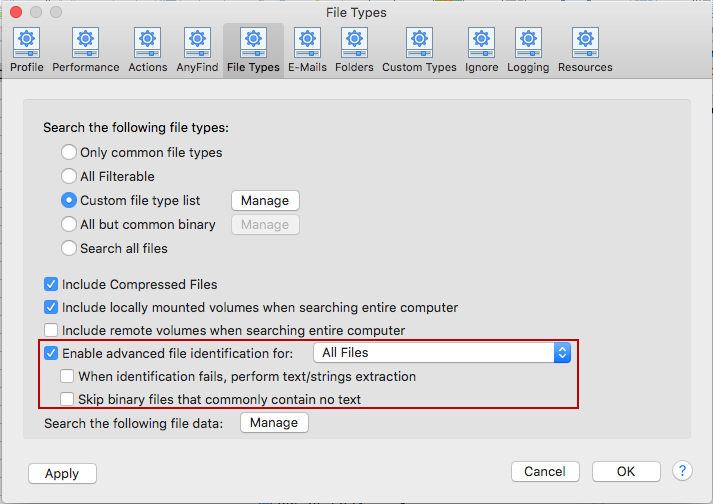
To view or change these settings, click the Preferences button on the toolbar and click File Types. Alternatively, you can select Preferences in the Spirion menu and select File Types.